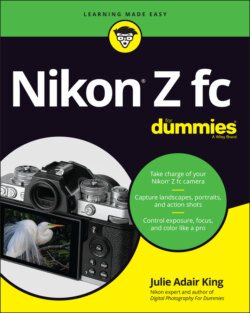Читать книгу Nikon Z fc For Dummies - King Julie Adair, Julie Adair King - Страница 20
Navigating Menus
ОглавлениеIf you followed the steps in the preceding section, you already had your first lesson in using menus. But there’s a bit more to know. First, a quick review: To display menus, press the Menu button. You see a screen similar to the ones shown on the left in Figures 1-11 and 1-12. The icons along the left side of the screen represent the menus; to the right of the icons are options associated with the selected menu. In Figure 1-11, the Setup menu is displayed. In Figure 1-12, the Custom Settings menu is selected. Table 1-1 offers a quick guide to the menu icons.
Here's how to work your way through the menu maze:
Select a different menu. Your fastest option is to tap the menu's icon. But you also can press the Multi Selector left to activate the icon strip, press up or down to select the icon that represents the menu you want to view, and then press right to access that menu’s options.TABLE 1-1 Z fc MenusSymbolOpen This Menu …… to Access These FunctionsPlaybackViewing, deleting, and protecting picturesPhoto ShootingBasic photography settingsVideo RecordingOptions related to shooting videosCustom SettingsAdvanced photography, recording, and camera customization optionsSetupAdditional basic camera operationsRetouchPhoto and video editing options My Menu/Recent SettingsYour custom menu or a menu listing the 20 most recently used menu options
Select and adjust a menu option. Again, you can take advantage of the touchscreen or use the Multi Selector. The preceding section walks you through the touchscreen process. If using the Multi Selector, press up or down to scroll the menu until the option you want to change is highlighted. Press the OK button to display the available settings. Repeat the old up-and-down scroll routine until the choice you prefer is highlighted. Then press OK. A right-pointing triangle next to a menu item means to tap the triangle or press the Multi Selector right to display a submenu.Menu items that are dimmed aren't available. For example, when you set the Shooting mode to Auto, you can’t access some advanced options.
Select items from the Custom Settings menu. Displaying this menu, represented by the Pencil icon, takes you to a screen that contains submenus that carry the labels a through g, as shown on the left in Figure 1-12. Each submenu holds clusters of options related to a specific aspect of camera operation. To reach those options, tap the submenu or highlight it with the Multi Selector and press OK. The right side of Figure 1-12 shows options included in the a submenu, for example.In the Nikon manual, instructions reference Custom Settings menu items by a letter and number. For example, Custom Setting a1 refers to the first option on the a submenu. I try to be more specific, so I use the actual setting names.FIGURE 1-12: The Custom Settings menu contains seven submenus of advanced options. After you jump to the first submenu, you can simply scroll up and down the list to view options from other submenus. You don't have to go back to the initial Custom Settings screen and select a submenu.
Create a custom menu or view your 20 most recently adjusted menu items: The seventh menu is actually two menus that share an apartment: My Menu and Recent Settings, both shown in Figure 1-13. Each menu contains a Choose Tab option as the last item on the menu; select this option to shift between the two menus.When My Menu is displayed, you can create a custom menu that contains your favorite options, saving you the trouble of jumping to different menus to access them. Chapter 10 details the steps. The Recent Settings menu lists the 20 menu items you ordered most recently. Again, the idea is to save you the time of wading through menus to find these options. To remove an item from the Recent Settings menu, use the Multi Selector to highlight the item and then press the Delete button. Press Delete again to confirm your decision.
FIGURE 1-13: My Menu enables you to design a custom menu; Recent Settings offers quick access to the most recent menu options you selected.