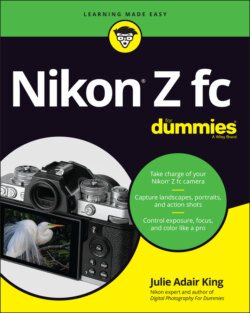Читать книгу Nikon Z fc For Dummies - King Julie Adair, Julie Adair King - Страница 15
Back-of-the-body controls
ОглавлениеStarting in the upper left corner and working clockwise around the camera back, you find the following controls, shown in Figure 1-7:
Playback button: Press to start reviewing your photos and videos; press again to return to shooting. Chapter 8 covers picture playback; for movie playback, see Chapter 7.
Delete button: This button offers one way to erase files stored on the memory card. Chapter 9 has specifics.
Monitor mode button: Pressing this button cycles through four Monitor mode settings, which determine when and whether the monitor and viewfinder displays are activated. Look for details on this fairly complex option later in this chapter, in the section “Choosing which displays are active.”
Eye sensor: This window tells the camera when you’re looking through the viewfinder. At the default Monitor mode setting, the camera automatically turns off the monitor and fires up the viewfinder in response. When you take your eye away, the viewfinder goes dark and the monitor preview reappears. Note that the sensor can also be triggered when you move a finger or another object over it, so don’t panic if the monitor turns off and then on again briefly when your eye is nowhere near the viewfinder — you likely just covered the sensor for a second.
AE-L/AF-L/Protect button: When shooting, holding down this button stops the camera from continually adjusting autoexposure and autofocus settings, locking in the current focus distance and exposure. Chapter 3 explains when this tactic comes in handy. During playback, pressing the button locks the file — thus the key symbol near the button — which protects the file from being accidentally deleted when you use the camera’s Delete tool. Formatting the memory card, a task you can perform via the Setup menu, does erase even protected files, however. See the later section “Reviewing a Few More Setup Options” for a better understanding of formatting. Chapter 9 has details about protecting and deleting files. You also have the option of using the button for a different playback function; Chapter 10 explains how to customize the button.
Main command dial: You use this dial to perform a variety of functions, all spelled out as I give instructions throughout the book. For now, the thing to note is that there are two command dials. The Main command dial is on the back of the camera, positioned to make it easy to rotate with your thumb. The second dial, the Sub-command dial, is on the front of the camera; use your forefinger to rotate that dial. Adjusting some camera settings involves both dials (although you don’t have to rotate both at once, thankfully), so it’s important to know which is which. You can get a look at the Sub-command dial in the upcoming section “Front-of-the-camera features.”FIGURE 1-7: Familiarize yourself with these back-of-the-camera controls.
Multi Selector/OK button: This dual-natured control plays a role in many camera functions. You press the outer edges of the Multi Selector left, right, up, or down to navigate camera menus and access certain options. In this book, the instruction “Press the Multi Selector right” means to press the right edge of the Multi Selector. I use similar language when you need to press the left, top, or bottom edge.At the center of the control is the OK button. When you’re choosing settings from menus, you press OK to finalize menu selections. During shooting, an OK symbol in the displays means that you can press OK to activate an autofocus feature called Subject-tracking AF, which I explain how to use in Chapter 4. During picture playback, the default function of the OK button is to magnify the image; see Chapter 10 if you want to use the button for a different playback purpose.
i button: Pressing this button displays a special menu that gives you quick access to a handful of settings, as detailed in “Saving Time with the i Menu,” later in this chapter.
Card-access light: When you insert a memory card, this light flashes briefly to indicate that the camera recognizes the card. After you take a picture or stop recording a video, the light appears until the camera finishes saving the file to the memory card. Don’t turn the camera before the light goes off; doing so can ruin the file.
Zoom In: When you’re viewing photos, pressing the button magnifies the image and reduces the number of image thumbnails displayed at a time. Chapter 8 has details. During shooting, pressing the button magnifies the live preview so that you can take a close-up look at your subject. More details await in the later section “Magnifying the display.”
Zoom Out/Thumbnails/Help button: During picture playback, pressing the button displays multiple image thumbnails on the screen or reduces the magnification of a photo, if it’s currently magnified. If you use the Zoom In button to magnify the display during shooting, press the Zoom Out button to reduce the magnification level.The question mark near the button highlights a cool feature of many Nikon cameras: a built-in Help system. When you see a question mark on a camera screen, press the button to display information about the item that’s selected on the screen.
DISP button: The abbreviation stands for display, which is fitting because pressing the button alters what data appears in the viewfinder and on the monitor. You can view all display options in the section “Customizing the shooting display,” later in this chapter.
Menu button: Press this button to access camera menus. See “Navigating Menus,” later in this chapter, to find out how to use menus.