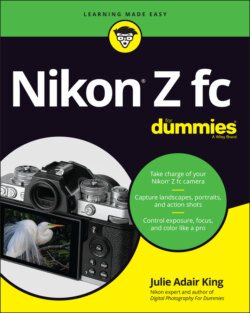Читать книгу Nikon Z fc For Dummies - King Julie Adair, Julie Adair King - Страница 5
List of Illustrations
Оглавление1 Chapter 1FIGURE 1-1: Be sure that the card is unlocked, and avoid touching its gold cont...FIGURE 1-2: The battery and memory card go into the compartment on the bottom o...FIGURE 1-3: Position the lens so that its mounting index aligns with the one on...FIGURE 1-4: You can keep the monitor flat against the camera or rotate it to th...FIGURE 1-5: Here’s a look at the 16–50mm kit ens in its retracted position (lef...FIGURE 1-6: Rotate this dial to adjust the viewfinder to your eyesight.FIGURE 1-7: Familiarize yourself with these back-of-the-camera controls.FIGURE 1-8: Controls on top of the camera put important shooting settings at yo...FIGURE 1-9: You can set the Function (Fn) button to perform various tasks.FIGURE 1-10: You can connect a variety of devices, including a microphone, to t...FIGURE 1-11: Enable or disable the touchscreen via this Setup menu option.FIGURE 1-12: The Custom Settings menu contains seven submenus of advanced optio...FIGURE 1-13: My Menu enables you to design a custom menu; Recent Settings offer...FIGURE 1-14: During photo shooting, press the i button to quickly access these ...FIGURE 1-15: You can choose to view all available settings on the initial i men...FIGURE 1-16: Press the Monitor mode button to cycle through four display on/off...FIGURE 1-17: This Setup menu option determines how many settings are available ...FIGURE 1-18: Keep an eye on the battery-status symbol and shots-remaining value...FIGURE 1-19: These symbols alert you to a problem with the camera or memory car...FIGURE 1-20: During photo shooting, press the DISP button to cycle through thes...FIGURE 1-21: Data is arranged a little differently in the viewfinder, and the I...FIGURE 1-22: You can add gridlines to the displays as an additional framing ali...FIGURE 1-23: Press the Zoom In button to magnify the display; press Zoom Out to...FIGURE 1-24: Tap the Touch Shutter symbol to cycle through the settings that de...FIGURE 1-25: Using the FTZ adapter enables me to use one of my older Nikon lens...FIGURE 1-26: Here’s a look at the important components of the Z-mount 16–50mm l...FIGURE 1-27: The red box shows the angle of view captured by a lens mounted on ...FIGURE 1-28: If the lens lacks an auto/manual focus switch, set the focus metho...FIGURE 1-29: To scroll past the first page of the Setup menu, shown here, press...FIGURE 1-30: Choose this option to restore all default settings except the lang...FIGURE 1-31: Set the shooting mode to Auto and the Photo/Video mode to photo.FIGURE 1-32: Compose the shot so that your subject is within the area bounded b...FIGURE 1-33: In portraits, a yellow box may appear over the subject’s eye; that...FIGURE 1-34: Wait for the green focus box(es) to appear before pressing the shu...FIGURE 1-35: In Self-Portrait mode, you see this simplified display.
2 Chapter 2FIGURE 2-1: The Shooting mode determines how much input you have over exposure,...FIGURE 2-2: The default monitor and viewfinder displays show the Shooting mode,...FIGURE 2-3: You also can see all three settings in the Information display.FIGURE 2-4: This symbol represents the current Release mode.FIGURE 2-5: When using the monitor’s Information display, look here for the sym...FIGURE 2-6: You can set the Continuous Low frame rate here or by using i menu o...FIGURE 2-7: The only way to adjust all three Self-Timer settings is via this Cu...FIGURE 2-8: The i menu offers the easiest way to change the Release mode.FIGURE 2-9: Tap Details (left) or press the Multi Selector down to display opti...FIGURE 2-10: You also can use this menu option to set the Release mode, but it ...FIGURE 2-11: To silence the shutter and other camera sounds, turn on Silent Pho...FIGURE 2-12: The Shutter Type symbol bears the label SL when Silent Photography...FIGURE 2-13: Pixels are the building blocks of digital photos.FIGURE 2-14: A high-quality print depends on a high-resolution original.FIGURE 2-15: At 50 ppi, the image has a jagged, pixelated look.FIGURE 2-16: Adding pixels in a photo editor doesn't rescue a low-resolution or...FIGURE 2-17: A high-resolution original (left) enabled me to crop the photo and...FIGURE 2-18: The reduced quality of the right image is caused by excessive JPEG...FIGURE 2-19: Choose this menu option to specify the bit-depth of Raw files.FIGURE 2-20: The current Image Size and Image Quality settings appear in the mo...FIGURE 2-21: In the Information display, the settings appear in the same spot a...FIGURE 2-22: Adjust Image Size and Image Quality via the i menu or Photo Shooti...FIGURE 2-23: The DX symbol indicates that the maximum Image Area option is sele...FIGURE 2-24: Change the Image Area setting via the Photo Shooting menu.FIGURE 2-25: Vibration Reduction helps compensate for camera shake that can blu...FIGURE 2-26: This symbol indicates that Vibration Reduction is set to On.
3 Chapter 3FIGURE 3-1: The aperture size and shutter speed determine how much light strike...FIGURE 3-2: A lower f-stop number means a larger aperture, allowing more light ...FIGURE 3-3: Choosing a lower f-stop number decreases depth of field.FIGURE 3-4: If both stationary and moving objects are blurry, camera shake is t...FIGURE 3-5: Caused by a very high ISO or long exposure time, noise becomes more...FIGURE 3-6: Raising the ISO from 100 to 200 allowed a faster shutter speed, ena...FIGURE 3-7: Only the P, S, A, and M Shooting modes offer full control over expo...FIGURE 3-8: You can specify a shutter type only in the P, S, A, or M exposure m...FIGURE 3-9: The A on the Shutter Type symbol shows that the Auto setting is sel...FIGURE 3-10: This option determines whether the displays update to show how cha...FIGURE 3-11: The histogram offers a more accurate prediction of exposure.FIGURE 3-12: The left end of the Brightness histogram represents black; the rig...FIGURE 3-13: A single bar under 0 indicates good exposure (top); smaller bars a...FIGURE 3-14: In the M exposure mode, the meter is always visible in the default...FIGURE 3-15: The meter appears at the bottom of the viewfinder display.FIGURE 3-16: The Metering mode determines which area of the frame the camera co...FIGURE 3-17: Here’s where to find the Metering mode symbol in the default monit...FIGURE 3-18: You also can view the Metering mode symbol in the viewfinder displ...FIGURE 3-19: Set the Metering mode from the i menu or Photo Shooting menu.FIGURE 3-20: The aperture and shutter speed appear in different locations depen...FIGURE 3-21: This area offers an f-stop display and dials for setting shutter s...FIGURE 3-22: After you tap the aperture setting, tap the left and right arrows ...FIGURE 3-23: Look for the current ISO value here.FIGURE 3-24: You can specify an ISO setting only in the P, S, A, and M Shooting...FIGURE 3-25: These menu options enable you to set guidelines for the camera to ...FIGURE 3-26: Auto Flash ISO Sensitivity Control determines whether the camera b...FIGURE 3-27: For a brighter exposure, raise the Exposure Compensation value.FIGURE 3-28: Enable this option to use Exposure Compensation in Auto Shooting m...FIGURE 3-29: The meters indicate the amount of Exposure Compensation adjustment...FIGURE 3-30: The monitor’s Information display makes the adjustment amount easy...FIGURE 3-31: When the Exposure Compensation dial is set to 0, no adjustment is ...FIGURE 3-32: Turn on this option to apply up to five stops of exposure adjustme...FIGURE 3-33: Active D-Lighting brightened the shadows without blowing out the h...FIGURE 3-34: These displays show the Active D-Lighting setting.FIGURE 3-35: The fastest way to adjust the Active D-Lighting setting is via the...FIGURE 3-36: The HDR option records two frames at different exposures and then ...FIGURE 3-37: The HDR feature lives on the Photo Shooting menu.FIGURE 3-38: This symbol shows that HDR is enabled with a 3-stop shift between ...FIGURE 3-39: The Vignette Control feature can help reduce a lens phenomenon tha...FIGURE 3-40: Slow Sync mode provides softer, more even lighting than Fill Flash...FIGURE 3-41: I used Rear-Curtain Sync Flash mode to create this candle-lighting...FIGURE 3-42: An icon representing the Flash mode appears in the displays.FIGURE 3-43: Set the Flash mode via the i menu or the Photo Shooting menu.FIGURE 3-44: Flash Compensation enables you to adjust flash power.FIGURE 3-45: Choose bracketing options by way of this Photo Shooting menu item.FIGURE 3-46: The bracketing progress indicator helps you keep track of how many...
4 Chapter 4FIGURE 4-1: When this option is active, you can tap the touchscreen to start au...FIGURE 4-2: These symbols represent the default Focus mode and AF-area mode set...FIGURE 4-3: Use the i menu to adjust Focus mode (left) or AF-area mode (right).FIGURE 4-4: You also can change both settings for still photography from the Ph...FIGURE 4-5: In AF-S mode, the green frame(s) indicate where focus is locked.FIGURE 4-6: The red brackets mark the boundary of the area containing focus poi...FIGURE 4-7: In Auto-area AF (people) mode, the camera uses eye-detection autofo...FIGURE 4-8: These focus frames appear when you use subject tracking.FIGURE 4-9: Pinpoint AF produces the smallest focus frame; Wide-area AF (L), th...FIGURE 4-10: In Dynamic-area mode, you see a cluster of nine autofocus points.FIGURE 4-11: I used AF-S Focus mode and Single-point AF-area mode for this subj...FIGURE 4-12: Use AF-S plus Pinpoint AF-area mode to focus on a detail in a clos...FIGURE 4-13: I used Wide-area AF (S) to focus on the statue.FIGURE 4-14: For moving subjects, I combine AF-C with Dynamic-area AF.FIGURE 4-15: The Autofocus section of the Custom Settings menu contains a varie...FIGURE 4-16: The displays contain several manual-focus guides.FIGURE 4-17: The Focus Peaking option displays colored outlines around areas th...FIGURE 4-18: A shallow depth of field blurs the background (left); a large dept...FIGURE 4-19: A lower f-stop number (wider aperture) decreases depth of field.FIGURE 4-20: Zooming to a longer focal length also reduces depth of field.
5 Chapter 5FIGURE 5-1: Each light source emits a specific color.FIGURE 5-2: Multiple light sources resulted in a yellow color cast at the defau...FIGURE 5-3: Look here to check the current White Balance setting.FIGURE 5-4: Tap the White Balance symbol (left) to display available settings o...FIGURE 5-5: You also can use the Fn button in conjunction with the command dial...FIGURE 5-6: Use the value boxes on the left to set a specific color temperature...FIGURE 5-7: Tap Adjust (left) or press the Multi Selector down to display the f...FIGURE 5-8: Choose PRE (left), press the Multi Selector down, and then choose t...FIGURE 5-9: When you see the flashing PRE symbol, press OK to take the referenc...FIGURE 5-10: Select a preset (left) and then choose Select Picture (right) to b...FIGURE 5-11: Add a text label to a preset to remind you which lighting conditio...FIGURE 5-12: Your comment appears with the selected preset.FIGURE 5-13: Sticking with the sRBG Color Space is the best option in most case...FIGURE 5-14: This symbol represents the Picture Control setting.FIGURE 5-15: The Picture Control settings apply various adjustments to color, s...FIGURE 5-16: The best route to the Picture Control setting is the i menu.
6 Chapter 6FIGURE 6-1: These symbols represent the most important picture-taking settings.FIGURE 6-2: A blurry background draws more attention to your portrait subject.FIGURE 6-3: For soft, even lighting, forego flash and instead expose your subje...FIGURE 6-4: To properly illuminate the face in outdoor portraits, use flash.FIGURE 6-5: Aiming the flash directly at the subject creates harsh lighting and...FIGURE 6-6: Use a high shutter speed to freeze motion.FIGURE 6-7: Using a shutter speed slow enough to blur moving objects can be a f...FIGURE 6-8: Use a high f-stop value to keep the foreground and background sharp...FIGURE 6-9: For misty waterfalls, use a slow shutter speed and a tripod.FIGURE 6-10: A slow shutter speed creates neon light trails in nighttime street...FIGURE 6-11: An easily recognizable foreground object gives viewers a sense of ...FIGURE 6-12: Shallow depth of field is a classic technique for close-up images.FIGURE 6-13: Adding flash resulted in better illumination and a slight warming ...FIGURE 6-14: A macro lens can focus at close distances, enabling you to fill th...
7 Chapter 7FIGURE 7-1: Set the Photo/Video switch to the Video position to record movies.FIGURE 7-2: The available recording time appears in the monitor (left) and view...FIGURE 7-3: The recording symbol indicates that recording is in progress.FIGURE 7-4: Use the Video Recording menu, not the Photo Shooting menu, to selec...FIGURE 7-5: If you choose Same as Photo Settings, the camera uses whatever sett...FIGURE 7-6: In Video mode, the i menu offers quick access to these settings.FIGURE 7-7: This symbol means that the Same as Photo Settings option is selecte...FIGURE 7-8: Your camera can record videos in either the MOV or MP4 file format.FIGURE 7-9: This symbol reports the Frame Size/Frame Rate and Video Quality set...FIGURE 7-10: Choose Frame Size/Frame Rate from the Video Recording menu to see ...FIGURE 7-11: You can record audio with the internal microphone (left) or plug i...FIGURE 7-12: These symbols indicate the Microphone Sensitivity setting and volu...FIGURE 7-13: One way to establish microphone sensitivity is via the Video Recor...FIGURE 7-14: You also can adjust two audio settings via the i menu.FIGURE 7-15: The black-and-white “zebra pattern” appears over areas that may be...FIGURE 7-16: Enable Highlight Display from the Custom Settings menu.FIGURE 7-17: You can enable Electronic VR and Vibration Reduction from the vide...FIGURE 7-18: Turning on the Timecode feature makes it easier to search later fo...FIGURE 7-19: The default playback display mode shows this video data.FIGURE 7-20: The icons at the bottom of the screen remind you which buttons and...FIGURE 7-21: You can trim frames from the start and end of a video right in the...
8 Chapter 8FIGURE 8-1: Press the Playback button to view your photos and movies.FIGURE 8-2: Specify which folder or folders you want to view.FIGURE 8-3: This setting determines how long pictures are displayed before the ...FIGURE 8-4: Enable Picture Review to display a photo for a few seconds immediat...FIGURE 8-5: You can display vertically oriented pictures in their upright posit...FIGURE 8-6: You can view multiple image thumbnails at a time.FIGURE 8-7: Calendar view makes it easy to view all photos shot on a particular...FIGURE 8-8: Press the Zoom In button or pinch out on the touchscreen to magnify...FIGURE 8-9: While a photo is magnified, choose Quick Crop from the i menu (left...FIGURE 8-10: The normal Playback mode is File Information display (left); hide ...FIGURE 8-11: You also can enable these additional display modes.FIGURE 8-12: These symbols represent the focus point and after-the-shot feature...FIGURE 8-13: Enable the display options you want to use via this Playback menu ...FIGURE 8-14: In File Information mode, you can view these bits of data.FIGURE 8-15: Use Exposure Data mode to see critical exposure settings.FIGURE 8-16: In Highlight mode, blinking areas indicate blown highlights.FIGURE 8-17: RGB Histogram display offers a Brightness histogram and an RGB his...FIGURE 8-18: Here you see the first Shooting Data screen.FIGURE 8-19: Overview mode shows a Brightness histogram and the major settings ...FIGURE 8-20: These rows show exposure data plus the lens focal length.FIGURE 8-21: Look at this row for details about color settings.
9 Chapter 9FIGURE 9-1: During playback, press the i button and select Rating to access the...FIGURE 9-2: You also can rate photos by choosing Rating from the Playback menu.FIGURE 9-3: The rating appears here in File Information playback mode.FIGURE 9-4: Press the Protect/AE-L/AF-L button to prevent accidental deletion o...FIGURE 9-5: During playback, you also can access the Protect feature from the iFIGURE 9-6: This menu option deletes all files stored in the folder you're view...FIGURE 9-7: This Delete option offers a quick way to erase a batch of files.FIGURE 9-8: With the Select Date option, you can quickly erase all photos and v...FIGURE 9-9: NX Studio enables you to display the focus point used to shoot a pi...FIGURE 9-10: Click the Info tab to view shooting data.FIGURE 9-11: The camera’s USB-C port serves as one gateway to your computer.FIGURE 9-12: Nikon Transfer 2 is a file transfer tool built into Nikon NX Studi...FIGURE 9-13: You can specify a primary download destination as well as automati...FIGURE 9-14: You get two pages of options for processing a Raw file.FIGURE 9-15: Use the Resize option to create a lower-resolution version of the ...FIGURE 9-16: To resize multiple photos at once, select Resize from the regular ...FIGURE 9-17: Tag the selected photo for resizing by pressing the Zoom Out butto...FIGURE 9-18: The Resized symbol indicates a small-size copy.
10 Chapter 10FIGURE 10-1: Customize the i menu for photography via this Custom Settings menu...FIGURE 10-2: Display the My Menu screen, choose Add Items, and then select a me...FIGURE 10-3: You can customize the first three characters of filenames.FIGURE 10-4: You can create new folders or change the default folder prefix.FIGURE 10-5: Use this option to select a folder to hold the next images or vide...FIGURE 10-6: Use this option to assign new functions to certain camera and lens...FIGURE 10-7: You can change what the command dials do during shooting and playb...FIGURE 10-8: Set the delay times for automatic shutdown by using this option.FIGURE 10-9: Plug a Type D HDMI cable into this port to connect to an HDMI devi...
11 Chapter 11FIGURE 11-1: One way to get to the editing tools is from the Retouch menu.FIGURE 11-2: During playback, you also can access the tools from the i menu.FIGURE 11-3: The Side-by-Side Comparison option is available only from the i me...FIGURE 11-4: The Red-Eye Correction tool works on human eyes but not on animal ...FIGURE 11-5: Use the Straighten tool to level crooked horizon lines.FIGURE 11-6: I used the Distortion Control tool to eliminate barrel distortion.FIGURE 11-7: The original photo exhibited convergence (left); applying the Pers...FIGURE 11-8: D-Lighting brightens shadows without affecting highlights.FIGURE 11-9: The yellow box indicates the cropping frame.
12 Chapter 12FIGURE 12-1: Interval Timer Shooting automates the process of time-lapse photog...FIGURE 12-2: You can store a text comment up to 36 characters long in the file ...FIGURE 12-3: Image Overlay merges two Raw (NEF) photos into one.FIGURE 12-4: If you want each subject to appear solid, use a black background a...
13 AppendixFIGURE A-1: Choose Connect to Smart Device and then choose Pairing (Bluetooth).FIGURE A-2: The camera displays its name (left) and a Bluetooth authorization c...FIGURE A-3: When you see this screen, the Bluetooth connection was successful.FIGURE A-4: The SnapBridge display looks like this when your camera is connecte...FIGURE A-5: Choose these Connect to Smart Device options to connect via Wi-Fi.FIGURE A-6: The camera displays its network name and password (left) and then l...FIGURE A-7: For Wi-Fi transfer, open the Display Options menu to specify the ty...FIGURE A-8: When you connect devices via Bluetooth, select JPEG photos for uplo...FIGURE A-9: You can view files on the Device tab after uploading them from the ...FIGURE A-10: The remote control screens as they appear for photography (left) a...FIGURE A-11: Bluetooth offers only basic shooting and playback remote controls.