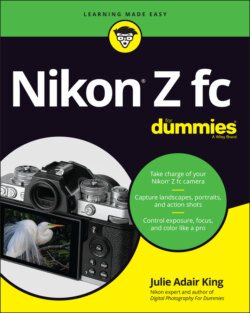Читать книгу Nikon Z fc For Dummies - King Julie Adair, Julie Adair King - Страница 12
Getting Started
ОглавлениеAs with any new camera, you need to take a few steps before you can shoot your first picture or video. First, juice up the camera battery using the supplied charger. You also need to check that the lens and memory card you plan to use are compatible with the camera. Here’s the score on those components:
Lenses: The only lenses you can attach directly to the camera are Z-mount lenses. I show the camera in this book with the Nikkor DX 16–50mm Z-mount lens, which is available in a kit with the camera body. However, you may be able to use lenses that have a different mount, such as a Nikon F-mount, by purchasing the Nikon FTZ adapter. See the later section “Exploring a Few Lens Features” for more about the adapter and lenses in general.
SD (Secure Digital) memory card: You can see an SD card in Figure 1-1. This card comes in a variety of flavors, and the specs can be confusing, so if you need help choosing a card, see the sidebar “Memory cards: How big, how fast?” elsewhere in this chapter. For now, the only rule is that the maximum-capacity card you can use carries the label SDXC (Secure Digital eXtended Capacity). When handling an SD card, avoid touching the gold contacts on the back, labeled in Figure 1-1. Also make sure that the lock switch is in the unlocked position, as shown in the figure. When the card is locked, no pictures or other data can be added to it (or deleted from it).
FIGURE 1-1: Be sure that the card is unlocked, and avoid touching its gold contacts.
With those prelims out of the way, follow these initial setup steps:
1 Turn the camera off.
2 Install the battery and memory card into their shared compartment, shown in Figure 1-2.Push in the battery until the yellow locking switch clicks into place. Orient the card so that the label faces in the direction shown in the figure and then press the bottom of the card down into the slot. Even though the camera is turned off, it lets you know when it recognizes the card, by briefly illuminating the card-access light, labeled in the figure. To remove the battery, lift the yellow switch to release its hold on the battery. To remove the card, press it down slightly and then let go; the card should pop partially out of the slot, enabling you to grab it.FIGURE 1-2: The battery and memory card go into the compartment on the bottom of the camera.
3 Attach a lens.Remove the caps that cover the front of the camera and the back of the lens. Then locate the mounting index on the camera, labeled in Figure 1-3. (Unlike the mounting index on most Nikon cameras, this one is a black bar rather than a white dot.) Next, look for the mounting index on the lens. On most lenses, the mounting index is a white dot, as is the case with the lens shown in the figure, but it can vary, so consult the lens user guide. Align the lens mounting index with the camera’s mounting index and place the lens on the mount. Then rotate the lens toward the shutter-button side of the camera. You should feel a solid click as the lens locks into place.To dismount a lens so that you can remove it, press the Lens-release button, labeled in Figure 1-3.If you’re using the FTZ adapter to mount a lens, the process is similar, but read the adapter instruction manual for complete instructions on how to attach the adapter to the camera and mount a lens on the adapter.
4 Adjust the monitor position as desired.When you first unbox the camera, the monitor is facing inward, protecting it from damage. Open the screen by placing your finger in the notch near the upper right corner of the monitor. Lift the monitor outward and away from the camera back. You can then rotate the screen so that it lies flat against the camera back, as shown on the left in Figure 1-4, or leave it hanging off the side of the camera, as shown on the right, rotating it to see the best view of your subject. If you swing the monitor all the way out without rotating it, so that the the screen faces forward and peers at your subject from the same perspective as the lens, the camera enters Self-Portrait mode. Self-Portrait mode enables you to see yourself on the monitor while you shoot selfies, but it puts certain standard shooting options off limits. So avoid the forward-facing monitor position unless you want to use Self-Portrait mode. I explain Self-Portrait mode at the end of this chapter.FIGURE 1-3: Position the lens so that its mounting index aligns with the one on the camera.FIGURE 1-4: You can keep the monitor flat against the camera or rotate it to the side to allow for different viewing angles.
5 Turn on the camera and enter the language, time zone, and current date and time.When you power up the camera for the first time, you can’t take any pictures until you select the language you want the camera to use for menus and other text in the displays. You also need to set the time zone as well as the current date and time. The easiest method is to use the touchscreen. To select an option, tap it on the monitor. When you finish adjusting the settings on a screen, tap OK to move to the next setup screen.You also can use the Multi Selector, which is the four-way rocker switch that surrounds the OK button on the back of the camera. Press the edges of the Multi Selector up, down, right, or left to highlight an option; press OK to select the option. Press OK again after entering information.
6 If you’re using a retractable lens, extend the lens.Some lenses, including the one featured in this book, are retractable — you can collapse them when you’re not shooting, saving space in your camera bag. Figure 1-5 shows you what I mean. On the 16–50mm kit lens, notice the black dot and black line on the lens; when the lens is fully retracted, the two are aligned, as shown on the left side of the figure.If you turn on the camera when the lens is retracted, the camera asks you to extend the lens. To extend the 16–50mm kit lens, rotate the zoom barrel, labeled in the figure, toward the shutter button. To retract the lens again, rotate in the other direction until the dot and line are once again aligned. You need to apply a little pressure — just a little! — to extend the lens and to return it to the fully retracted position. (That resistance is a good thing because you can’t accidentally extend or retract the lens.) The black line on the lens is the focal length indicator. When you use a zoom lens (the 16–50mm kit lens is a zoom lens), the number that aligns with the indicator when the lens is extended represents the current lens focal length. In the figure, the focal length is 50mm, for example. If you’re unfamiliar with the term focal length, don’t worry about it. I cover that topic and other lens details later in this chapter, in the section “Exploring a Few Lens Features.”FIGURE 1-5: Here’s a look at the 16–50mm kit ens in its retracted position (left) and extended position (right).
7 Remove the lens cap.Now the monitor displays a preview of what the lens is seeing, along with a bunch of data that you can ignore at the moment. If you look through the viewfinder, you see the same thing but with the data arranged a little differently than on the monitor. The eye sensor labeled in Figure 1-6 detects your eye when you look through the viewfinder. In response, the camera turns on the viewfinder display and turns off the monitor.Don’t see anything in the displays? Assuming that you didn’t turn off the camera, it may be taking a nap to save battery power. To wake the camera, press the shutter button halfway and release it.
8 Adjust the viewfinder to your eyesight. If you don't take this step, subjects that appear out of focus in the viewfinder might actually be in focus, and vice versa. If you wear glasses while shooting, adjust the viewfinder with your glasses on.To start, locate the diopter adjustment dial, labeled in Figure 1-6. Put your index finger on the dial, look through the viewfinder, and concentrate on the onscreen data. Then rotate the dial until the data appears sharpest. Ignore the live scene; it won’t get any more or less sharp, because you're not actually focusing the camera.
FIGURE 1-6: Rotate this dial to adjust the viewfinder to your eyesight.
That's all there is to it — the camera is now ready to go. If you’re itching to take a few test shots, flip to the end of this chapter for a primer in shooting in Auto mode and Self-Portrait mode, the simplest Shooting modes offered by the Z fc. Just promise to head back this way when you’re done, because the pages in between contain information that will help you better understand your camera’s basic operations.