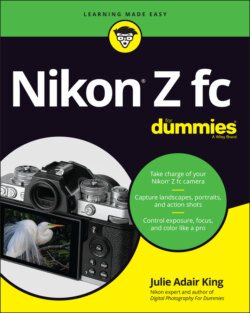Читать книгу Nikon Z fc For Dummies - King Julie Adair, Julie Adair King - Страница 32
Trying Self-Portrait Mode
ОглавлениеOn most digital cameras — smartphone and tablet cameras excepted — taking a selfie involves a lot of trial-and-error because you can’t preview the shot on the camera monitor. You have to hold the camera at arm’s length, aim the lens at your face, and hope for the best. The Z fc’s Self-Portrait mode solves this problem, allowing you to see yourself in the monitor before you press the shutter button. Here's what you need to know to use this feature:
Open the Setup menu and make sure that Self-Portrait mode is set to Enable. This setting is the default, but it doesn’t hurt to check.
To activate Self-Portrait mode, rotate the monitor to the front-facing position shown in Figure 1-35. You know Self-Portrait mode is engaged when the data on the monitor looks something like what you see in the figure, as opposed to the displays shown in Figure 1-34. After moving the monitor to Self-Portrait position, don’t tilt it up or down. If you do, the camera returns to normal shooting, and the live preview displays the scene upside down. Also note that the Self-Portrait preview shows a reverse image of what the lens will record. Take that fact into account if it’s important for something in the shot to appear on a certain side of the frame in the photo.
The camera uses the default autofocusing setup explained in the preceding section. Again, start by positioning yourself within the red autofocus frame marks. Assuming that you’re facing forward and have your eyes open, the camera’s eye-detection feature should find your eye and place a yellow focus box over it, as shown in Figure 1-35. To select a different eye, press the Multi Selector in the direction you want to move the box.FIGURE 1-35: In Self-Portrait mode, you see this simplified display.
Press the shutter button halfway to focus; press all the way to take the photo. You also have the option of using the Touch Shutter, labeled in Figure 1-35. At the default camera settings, tapping the Touch Shutter icon sets focus and then snaps the picture. See “Using the Touch Shutter (or Not),” earlier in this chapter, for help with this feature.
The Self-Timer option is your friend. This setting delays the photo capture for a few seconds after you press the shutter button or tap the Touch Shutter, giving you time to check your selfie head tilt in the monitor before the picture is taken. You also can tell the camera to take multiple shots at a time. To see the current setup, check the icon labeled Self-Timer setting in Figure 1-35. In the figure, the icon shows that the camera will use a 2-second delay and capture a single photo — these are the default settings. To change either setting, tap the icon. You can extend the delay time to 10 seconds and set the number of shots as high as 9.When the Self-Timer is enabled, a countdown timer appears after you trigger the shutter release to let you know how many seconds remain until the picture is captured.
Here are a few other tips for using Self-Portrait mode:
For more flexibility in your position with respect to the camera, consider using a remote control to trigger the shutter. You then don’t have to be close enough to reach the Touch Shutter or the shutter button. If you have a smartphone or tablet, you can use it as a remote control; see the appendix for details on how to make it so.
When the Self-Portrait mode is active, you can’t display menus or switch to the Playback mode. However, a workaround enables you to view your picture on the monitor for a few seconds without shifting to Playback mode. To turn on this feature, rotate the monitor back to its normal, backward-facing position to exit Self-Portrait mode. Then open the Playback menu and set the Picture Review setting to either On or On (Monitor Only). Either setting results in your selfie appearing briefly on the monitor after you take the shot.
You can record movies in Self-Portrait mode, too. This option is useful if you’re into vlogging (video blogging, for the uninitiated) or you have another reason to record yourself on video. However, you can’t use the Touch Shutter or the Self-Timer option for recording video. Instead, press the red Record button to start recording and press it again to stop. The automatic eye-detection autofocus is set by default to focus on your eye and then track movement of your face, adjusting focus on your eye as needed throughout the recording.After checking your position in the frame on the monitor, resist the temptation to keep looking at the screen as you record yourself. If you do, you’ll appear as if you’re looking at something off camera in the photo or video. Instead, look directly into the lens to make eye contact with the viewer.