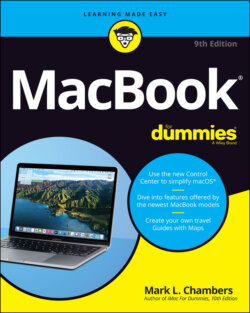Читать книгу MacBook For Dummies - Mark L. Chambers - Страница 46
Tales of the On Button
ОглавлениеThe power switch on most MacBook models is located in the top-right corner of the keyboard. If your MacBook has a Touch ID sensor, it acts as the power button. To turn on your laptop when it’s open, simply press the sensor. If your new MacBook is closed, all you have to do is open your laptop to power up!
You hear the pleasant start-up tone that’s been a hallmark of Apple computers for many years. Don’t be alarmed if you don’t immediately see anything onscreen; it takes a second or two for the initial Apple logo to appear.
In my experience, sometimes, a quick press of the power button on some older Mac laptop models just doesn’t do it. Rather, you must hold the button down for a couple of seconds before the computer turns on.
If your Mac laptop ever locks up tight and you can’t quit an application (I discuss quitting in Chapter 3), the power button gives you another option: Hold it down for five seconds or so, and your MacBook shuts off completely, even if your laptop is locked up tight. If you’re using a MacBook with a Touch ID sensor, press the sensor and hold it to turn your laptop off; then press the Touch ID sensor again to turn your laptop back on.
As the Apple logo appears, you see a familiar progress-bar indicator — the sign that your MacBook is loading Big Sur and checking the internal hardware for problems. Sometimes, the progress bar can take a bit longer to disappear. As long as it’s moving, though, something good is happening: Your laptop is busy loading certain file-sharing, networking, and printing components (and so on). This process won’t take long.
At last, your patience is rewarded, and your MacBook presents the initial Big Sur setup screen.