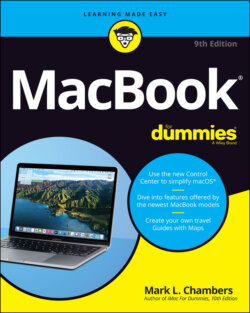Читать книгу MacBook For Dummies - Mark L. Chambers - Страница 51
Your iCloud account is your friend
ОглавлениеApple offers you the chance to create an iCloud account (which you access with your Apple ID) during the initial setup of Big Sur. (If you already have an iCloud account from an earlier version of macOS, or if you created an Apple ID while using your iPad or iPhone, you can skip ahead without a second thought.) If you’re careful about your online travels and decide not to supply your personal data, however, you may decide to pass up the chance to create your iCloud account during Big Sur setup, most likely thinking that you’ll take care of it later.
Unfortunately, all sorts of macOS features and applications hinge on your iCloud account, including the App Store, Messages, the iTunes Store, and FaceTime. If you skip the iCloud account-creation process during setup, you can take care of that chore at any time. It’s free and painless, and makes you one of the “in crowd.”
When you’re prompted for an iCloud password by one of the aforementioned applications, click the Create Apple ID/iCloud Account button to start the ball rolling. The application leads you through the process step by step. You can also create your ID through the App Store or the iTunes Store. Click the Account link in either of these applications, and you’re prompted to create your iCloud account.
Note that Apple now uses what it calls 2 Factor Authentication for your Apple ID. This feature provides much tighter security for your Apple ID. But if you share your Apple ID among multiple Macs or between iOS devices (such as an iPhone or iPad), 2 Factor Authentication involves entering a code on each of those computers and devices. Code entry isn’t a huge hassle, but if you’re switching from a Windows PC, it may seem a little strange!