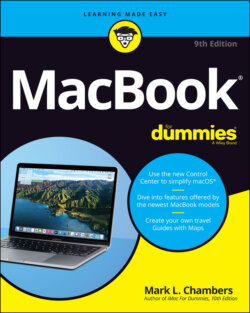Читать книгу MacBook For Dummies - Mark L. Chambers - Страница 52
Setting up macOS Big Sur
ОглавлениеAfter you start your computer for the first time — or if you’ve just upgraded from macOS Catalina — your laptop launches Big Sur setup automatically. The setup process takes care of several tasks:
Setup provides Big Sur some of your personal information. As I mention in Chapter 1, your Mac ships with a bathtub full of applications, many of which use your personal data (such as your address and telephone number) to fill out your documents automatically. If that stored personal information starts you worrying about identity theft, I congratulate you. If you’re using common sense, sharing your personal data at any time should make you uneasy. In this case, however, you’re fine. Apple doesn’t disseminate this information anywhere else, and the applications that use your personal data won’t send it anywhere either. Also, Safari (the Apple web browser) fills out forms on a web page automatically only if you give your permission.
Setup creates your user account. You’re prompted for a username and password, which Setup uses to create your administrator-level account.
Setup configures your language and keyboard choices. macOS is a truly international operating system, so you’re offered the chance to configure your laptop to use a specific language and keyboard layout.
Setup configures your email accounts in Apple Mail. If you already have an email account set up with your Internet service provider (ISP), keep handy the email-account information that the ISP provided to answer these questions. The info should include your email address and your login name and password. Big Sur can even configure your email account automatically for you (including many web-based email services such as Google Mail, Yahoo! Mail, and Outlook) if you supply your account ID and password. Sweet.
Setup allows you to open an iCloud account. Apple’s iCloud service just plain rocks — especially the free storage. Take my word for it: Join up, trooper, and create your iCloud account during setup. The standard iCloud service is free, and upgrading to additional space is a breeze if you decide that you like the service’s benefits. I go into these benefits in detail in Chapter 9, but for now, just sign up (or sign in, if you already have an iCloud account) and take the opportunity to feel smug about owning an Apple computer.
Setup sends your registration information to Apple. As a proud owner of a MacBook, take advantage of the year of hardware warranty support and the free 90 days of telephone support. All you have to do to use ’em is register. Rest assured that all this info is confidential.
Setup offers to launch Migration Assistant. This assistant guides you through the process of migrating (an engineer’s term for moving) your existing user data from your old Mac or PC to your laptop. Naturally, if your MacBook is your first computer, you can skip this step with a song in your heart! (Read more on Migration Assistant in “Importing Stuff from Another Mac,” later in this chapter.)