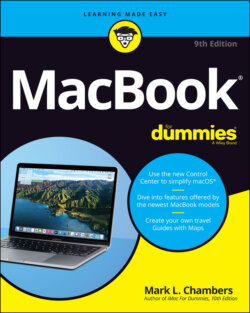Читать книгу MacBook For Dummies - Mark L. Chambers - Страница 47
Mark’s Favorite Signs of a Healthy Laptop
ОглавлениеBefore you jump into the fun stuff, don’t forget an important step: a quick preliminary check of the signs that your new mobile Mac survived shipment intact and happy.
If you can answer “yes” to each of these questions, your MacBook likely made the trip without serious damage:
Does the laptop’s chassis appear to be undamaged?It’s pretty easy to spot damage to your MacBook’s svelte design. Look for scratches, dents, and puncture marks.
Does the LED screen work, and is it undamaged?Does the cover open smoothly? Are any individual dots (or pixels) on the LED screen obviously malfunctioning? Malfunctioning pixels appear black or in a different color from everything surrounding them. (Techs call these irritating anarchists dead pixels.) A 13-inch MacBook Pro screen has well over 2 million pixels, and unfortunately, some new LED screens may include one or two dead ones.
Do the keyboard and trackpad work?Check your MacBook’s built-in trackpad by moving your finger across its surface; the cursor should move onscreen. To check the keyboard, press the Caps Lock key on the left side, and observe whether the Caps Lock light turns on and off.
If you do notice a problem with your laptop (and you can use your Safari browser and reach the web), you can connect with an Apple support technician at https://www.apple.com. If your MacBook remains dead — like an expensive paperweight — and you can’t get to the Internet, you can check your phone book for a local Apple service center, or call the AppleCare toll-free number at (800) 275-2273. Chapter 19 also offers troubleshooting information.