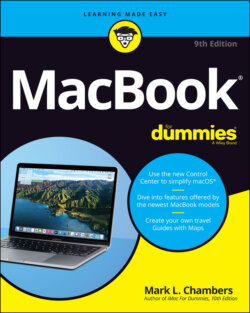Читать книгу MacBook For Dummies - Mark L. Chambers - Страница 56
SWITCHING FROM A PC TO … AN APPLE PC?
ОглавлениеWith the Big Sur Boot Camp feature, you can create a full Windows 10 system on your Intel-based Mac laptop. Yup, Windows and macOS coexist peacefully on the same computer. But you have to reboot your computer to use your MacBook as a Windows system. (As I outline in Chapter 19, you can also buy a third-party application like VMware Fusion or Parallels Desktop to run a Windows system. Visit www.vmware.com or www.parallels.com for more information.) Note that if your MacBook uses the new M1 processor, you can’t use Boot Camp, and must use a third-party application to run Windows.
This possibility brings a whole new meaning to the term switcher. Some Mac owners are moving their stuff from Windows (running on their old PC) to … well, Windows (running on their new MacBook) rather than Big Sur. If you decide to create a Windows system on your MacBook with Boot Camp, you can copy the files and folders on your existing PC directly by using the Windows Easy Transfer utility (in Windows 8). Windows 8.1 and 10 users need a third-party application to move files and folders, such as PCmover Home from Laplink (https://web.laplink.com). In effect, you’re copying your settings and data between your old PC and your new Apple-based PC! (That sounds a little skewed, but diehard Apple apostles will have to forgive me.)
Manually moving existing Windows applications (such as Photoshop) to your laptop’s drive usually doesn’t work even with Boot Camp. (Most Windows software installs all sorts of necessary files in several folders across your drive, and moving applications manually doesn’t put those files where they should go.) Instead, you have to install Windows on your Mac laptop (using Boot Camp) and then reinstall your Windows applications. You’ll find complete details on Boot Camp in Chapter 19.