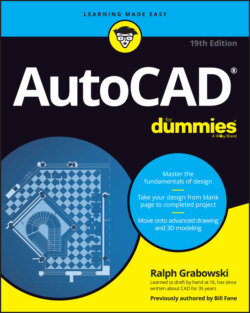Читать книгу AutoCAD For Dummies - Ralph Grabowski - Страница 61
Navigating a drawing
ОглавлениеYou may believe that AutoCAD is all about drawing and, occasionally, even about erasing. If so, you may be surprised to read that two of the most frequently used commands in all of AutoCAD are Pan and Zoom although the hands-down favorite is Undo. You can find these two commands in a couple of convenient places in AutoCAD:
On the Navigation bar: The Navigation bar contains both Zoom and Pan buttons. Figure 5-1 shows the upper-right corner of the AutoCAD window with the Navigation bar in its default location, linked to the ViewCube. Because the ViewCube is more useful in 3D drawing, I tell you about it in Chapter 21.
In the Navigate and Navigate 2D panels on the View tab on the Ribbon: These two panels contain a Pan button and a drop-down set of Zoom tool buttons. This location is not the most convenient for frequently used commands — and to make matters worse, this panel may not even be visible. To display it you must right-click anywhere in the View tab, click Show Panels, and then click Navigate.If you’re primarily creating 2D drawings, you can remove some of the 3D related viewing tools from the Navigation bar or turn off the ViewCube itself, either for the drawing session or permanently. Choose a method:
Turn off navigation buttons. Open the Navigation bar menu by clicking the down arrow in its lower-right corner (refer to Figure 5-1) and deselect SteeringWheels, Orbit, and ShowMotion.
Turn off the ViewCube or the Navigation bar (or both) in the current viewport. From the User Interface panel on the View tab, click User Interface and deselect ViewCube or Navigation bar or both.
Turn off the ViewCube permanently. Open the Options dialog box (choose Options from the Application menu or type OPtions) and select the 3D Modeling tab. In the Display Tools in Viewport section, under the Display the ViewCube line, deselect the two options 2D Wireframe Visual Style and All Other Visual Styles.
FIGURE 5-1: Belly up to the Navigation bar.
In AutoCAD, unlike in most other Windows programs, panning and zooming are usually more convenient and faster than scrolling. If you want the traditional Windows scroll bars on the right and bottom edges of the drawing window, you can turn them on. Choose Options from the Application menu (or type OPtions) to display the Options dialog box. On the Display tab, select or deselect the Display Scroll Bars in Drawing Window check box. The default, and most users’ preference, is not to use scroll bars, thereby regaining the screen space they occupy. That’s why you don’t see them in most figures in this book.