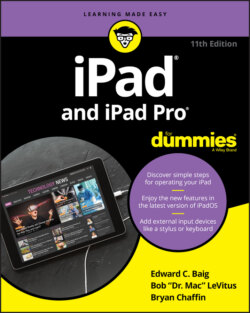Читать книгу iPad and iPad Pro For Dummies - Bob LeVitus - Страница 26
На сайте Литреса книга снята с продажи.
Home is where the screen is
ОглавлениеIf you haven’t rearranged your icons, you see the following apps on the first Home screen, starting at the top left:
FaceTime: Use this app to participate in FaceTime video chats, as you discover in Chapter 8.
Calendar: No matter what calendar program you prefer on your Mac or PC (as long as it’s iCal, Calendar, Microsoft Entourage, or Microsoft Outlook or online calendars such as Google or iCloud), you can synchronize events and alerts between your computer and your iPad. Create an event on one device, and the event is automatically synchronized with the other device the next time the two devices are connected. Neat stuff. You learn more about Calendar in Chapter 11.
Clock: The Clock app includes alarm clocks, timers, and more. You hear more about this nifty app in Chapter 12.
Home: The Home app is where you access and control your HomeKit smart home devices. Almost like a sci-fi movie, you can control lights, appliances, and surveillance cameras from an app or with your voice using Siri. You’ll read much more about this great app, but you have to wait until Chapter 12.
Photos: This app is the iPad’s terrific photo manager, which just keeps getting better. It lets you view and edit pictures in your library as well as from a camera or SD card (using the optional camera connection kit). You can zoom in or out, create slideshows, email photos to friends, crop, do a bit of image editing, and much more. And it’s where you’ll find the For You section, with photos intelligently grouped by Apple machine learning into relevant time and place groupings. To get started, see Chapter 9.
Camera: You use this app to shoot pictures or videos with your iPad’s front- or rear-facing camera. You find out more in Chapters 8 (videos) and 9 (camera).
Reminders: With Reminders, you can, well, remind yourself to do something. If you ask Siri to remind you, it’s added as a reminder in this app, too. You can even do location- and time-based reminders, which will be synced to your other Apple devices. Learn more about Reminders in Chapter 12.
Notes: This program enables you to type notes while you’re out and about. You can send notes to yourself or to anyone else through the Sharing pane, or you can just save them on your iPad until you need them. For help using Notes, flip to Chapter 13.
Voice Memos: The Voice Memos app is a great way for you to talk to yourself. Have a thought for the next best-selling novel? Did inspiration just strike for your presentation at next week's meeting? Record anything you want in this app quickly and easily. For more about the Voice Memos app, turn to Chapter 12.
Contacts: This handy little app contains information about the people you know. Like the Calendar app, it synchronizes with the Contacts app on your Mac or PC (as long as you keep your contacts in Address Book, Contacts, Microsoft Entourage, Microsoft Outlook, or Google). If you create or edit a contact on one device, the contact is automatically synchronized with the other device the next time your devices are connected. Chapter 11 explains how to use the Calendar and Contacts apps.
Maps: View street maps, satellite imagery, transit information, and more for locations around the globe. Or ask for directions, traffic conditions, or even the location of a nearby pizza joint. We show you more about Maps in Chapter 6.
Find My: If your iPad (or iPhone, AirPods, or Mac) goes missing, use this app to determine its last known location. We look more closely at Find My in Chapter 15.
iTunes Store: Tap this puppy to purchase music, movies, TV shows, audiobooks, and more. You find more info about iTunes (and the Music app) in Chapter 7.
App Store: This icon enables you to connect to and search the App Store for iPad apps you can purchase or download for free. Chapter 10 is your guide to buying and using apps from the App Store.
Books: You use Books to read books, which you can buy in the Book Store. We love the Books app and discuss it more deeply in Chapter 7.
Podcasts: Use the Podcasts app to listen to your favorite podcasts, which you download and subscribe to in the Podcast app itself. Learn more about the Podcasts app in Chapter 8.
TV: This handy app is the repository for your movies, TV shows, and music videos. You add videos via iTunes on your Mac or PC or by purchasing them directly in the TV app. Check out Chapter 8 to find out more.
News: This app is where you can find news from magazines, newspapers, and websites, and subscribe to Apple News+ for access to paid content from many mainstream sources. You read more about News in Chapter 7.
Stocks: Long a staple on the iPhone, the Stocks app is now on the iPad too. Track AAPL and any other stock you want to follow using the app's clean and informative interface. You can also get news articles about the companies you're following.
Measure: Use this app and the camera in your iPad to measure distances in the real world. Seriously, try it! Turn to Chapter 12 for more on the Measure app.
Settings: Tap this icon to change settings for your iPad and its apps. With so many settings in the Settings app, you’ll be happy to hear that Chapter 15 is dedicated exclusively to Settings.