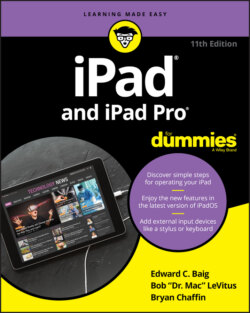Читать книгу iPad and iPad Pro For Dummies - Bob LeVitus - Страница 40
Select, cut, copy, and paste
ОглавлениеYou can select and copy content from one place on the iPad and then paste it elsewhere, just like you can with a Mac or PC. You might copy text or a URL from the web and paste it into an email or a note. Or you might copy a bunch of pictures or video into an email.
Here’s how you to exploit the copy-and-paste feature:
1 Select a word by tapping and holding it or double-tapping it.
2 Drag the grab points (handles) to select a larger block of text or to contract the text you’ve already selected, as shown in Figure 2-3.Dragging grab points may take a little practice.FIGURE 2-3: Drag the grab handles to select text.
3 Tap Copy.If you were deleting text from a document you created, instead of copying and pasting, you would tap Cut instead.
4 Open the Mail program (see Chapter 5) and start composing a message.
5 When you decide where to insert the text you just copied, tap the cursor.Up pops the Select, Select All, Paste, Quote Level, Insert Photo or Video, and Add Document commands, as shown in Figure 2-4. (We get to the last three options in Chapter 5.)FIGURE 2-4: Tap Paste and text will appear.
6 Tap Paste to paste the text into the message. If you made a mistake when you were cutting, pasting, or typing, shake the iPad. Doing so undoes the last edit (provided that you tap the Undo Paste or Undo option when it appears and keep the shake feature enabled in Settings ⇒ Accessibility ⇒ Touch ⇒ Shake to Undo).You might also see these options:Auto-Correct: If you happen to select a word with a typo, the iPad might underline that word. If you tap the underlined work, the iPad might show you the word it thinks you meant to spell. Tap that suggested word to accept it.Predict: A predictive word feature reveals up to three word or phrase options in buttons just above the keyboard. If one of these words or phrases is what you had in mind, tap the appropriate button.Replace: The iPad may show you possible replacement words. For example, replacement words for test might be fest, rest, or text. Tap the word to substitute it for the word you originally typed.Indent Right or Left: Pretty self-explanatory. With this option, you can indent highlighted text to the right or left.Look Up: Tap your selected word for a definition, courtesy of the New Oxford American Dictionary, the Oxford Dictionary of English, an Apple dictionary, or a foreign language dictionary if you’ve downloaded any dictionaries onto your iPad. But Look Up goes well beyond definitions and includes searches that extend to the App Store, Apple Music, Twitter, the web, Wikipedia, and more.