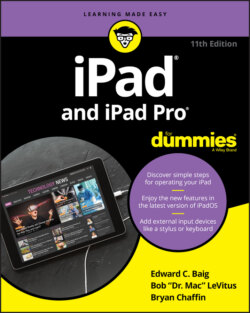Читать книгу iPad and iPad Pro For Dummies - Bob LeVitus - Страница 42
Splitting the screen
ОглавлениеYou can exploit all that gorgeous screen real estate on your iPad to make multitasking even more productive.
FIGURE 2-5: Scroll to the left to see the apps you’ve recently used or are still running.
For starters, there’s a feature called slide over. Launch the first app you want to use and then swipe up from the bottom of the screen to bring out the dock. Drag an app off the dock, and iOS 11 will make a tray on the right side of the screen where you can drop that app. Now it’s running side by side with your first app! This split view mode is shown in Figure 2-6. Drag the gray bar between the two apps to resize them.
FIGURE 2-6: iPadOS split view in action with Safari on the left and Mail on the right.
In Safari, you have two ways to open in split view when using the iPad in landscape mode. The first way is to long-press a link on a web page, which opens several options, including a preview of the link. Drag that preview to the side to open it in split view.
The second way requires you to have Tabs turned on. Go to Settings ⇒ Safari and toggle Show Tab Bar so that it turns green. In the Safari app, you can then drag a tab to the right edge of the screen and release, and a new split view is created.
We bet you can think of all sorts of reasons to run two apps at the same time. Maybe you’re composing a message to a friend in the Mail app while scrolling through Safari in the smaller panel to find a place to have lunch. Or perhaps you’re sketching in one app while using a photo in another as a reference point.
Drag down the gray handle at the top of the side app and the iPad switches to pop-over mode. Instead of running side by side, your first app now runs underneath the second one.
When you’re finished with that secondary app, just slide it away by dragging the gray handle in the middle to the right side of the screen. The slide-over feature works with Apple’s own apps and some third-party apps. Apps that don’t support it can still have a second app running on top of them, as described in the preceding tip.