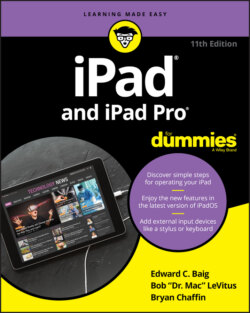Читать книгу iPad and iPad Pro For Dummies - Bob LeVitus - Страница 41
На сайте Литреса книга снята с продажи.
Multitasking
ОглавлениеThrough multitasking, you can run numerous apps in the background simultaneously and easily switch from one app to another. The following examples illustrate what multitasking enables you to do on your iPad:
A third-party app, such as Slacker Personal Radio, can continue to play music while you surf the web, peek at pictures, or check email. Without multitasking, Slacker would shut down the moment you opened another app.
A navigation app can update your position while you’re listening to, say, Pandora Internet radio. From time to time, the navigation app will pipe in with turn-by-turn directions, lowering the volume of the music so you can hear the instructions.
If you’re uploading images to a photo website and the process is taking longer than you want, you can switch to another app, confident that the images will continue to upload behind the scenes.
You can leave voice notes in the Evernote app while checking out a web page.
Multitasking couldn’t be easier — and it only gets better in iPadOS. Your iPad can anticipate your needs. For example, if it detects, over time, that you tend to turn to your social networking apps around the same time every morning, it will make sure the feeds are ready for you.
Here’s another example. Double-press the Home button or swipe up from the bottom of your screen to display the app switcher. You see preview pages with icons just above them for any open apps. Scroll to the left to see more apps. Tap the preview screen for the app you want to switch to; the app remembers where you left off. If you hold the tablet sideways in landscape mode, as shown in Figure 2-5, the previews for your apps appear sideways, too.
To remove an app from the multitasking rotation, swipe up on the app’s preview. Poof — it’s gone.
Now let’s look at some other tricks that make multitasking even more powerful.