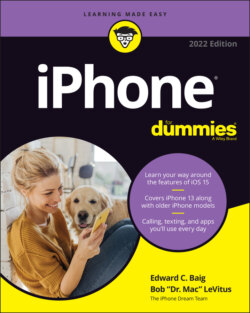Читать книгу iPhone For Dummies - Bob LeVitus - Страница 48
Multitasking
ОглавлениеMultitasking simply lets you run numerous apps in the background simultaneously or easily switch from one app to another. For example, music from a third-party app such as Spotify can play in the background while you surf the web, peek at pictures, or check email.
But that’s not all. If you use an internet voice-calling app such as Skype, you’ll be able to receive notification of an incoming call even if you haven’t launched the Skype app. The multitasking feature also lets a navigation app employing GPS update your position while you’re listening to an internet radio app such as Pandora. From time to time, the navigation app or Apple’s own Maps app will pipe in with turn-by-turn directions, lowering the volume of the music so you can hear the instructions.
You can also take advantage of a picture-in-picture feature that will let you watch video or be on a FaceTime call while browsing Safari or engaging in other apps. See Chapter 10 for details.
Multitasking couldn’t be easier — and it has become a lot smarter through the years. Now your iPhone can anticipate your needs. If it detects over time that you tend to turn to your social networking apps around the same time every morning, it will make sure the feeds are ready for you and suggest those apps.
Double-press (not double-tap) the Home button on models with that button. On Face ID models, swipe up from the bottom of the screen and then pause for a moment.
In both instances, you’ll see preview pages, with icons and the names of the open apps associated with those preview pages, as shown in Figure 2-9, left. Scroll to the right or left to see more preview pages or the iPhone’s Home screen (see Figure 2-9, right). Tap the icon or preview screen for the app you want to switch to; the app remembers where you left off.
Apple insists that multitasking will not drain the iPhone battery or exhaust system resources. The iPhone conserves power and resources by putting apps in a state of suspended animation. Your phone will schedule updates only during power-efficient times, such as when your device is connected to Wi-Fi.
To remove an app from the multitasking rotation, swipe up the app’s preview. Poof, it’s gone.
FIGURE 2-9: Scroll to see previews of the apps you’ve recently used.