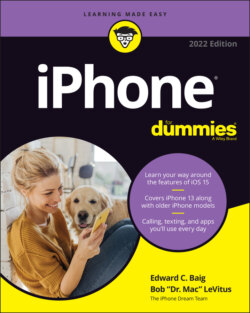Читать книгу iPhone For Dummies - Bob LeVitus - Страница 50
Organizing Icons into Folders
ОглавлениеFinding the single app you want to use among apps spread out over 15 screens is a daunting task. But Apple felt your pain and added a handy organizational tool called Folders. The Folders feature enables you to create folder icons, each holding dozens of apps. You might want to create folders for social apps, photos, travel-related apps, and any number of other categories.
To create a folder, gently press your finger against an icon and tap Edit Home Screen, making all the icons on the screen jiggle. Decide which apps you want to move to a folder, and drag the icon for the first app on top of the second app. The two apps will now share living quarters.
Apple names a new folder according to the category of apps you place inside such a folder. You can easily change the folder name by gently pressing down on the folder and tapping Rename in the menu that appears. Next, type a substitute moniker in the bar where the folder name appears.
To launch an app that’s inside a folder, tap that folder’s icon and then tap the icon for the app that you want to open.
Apps can be dragged into and out of any folder. If you drag all the apps outside the folder, the folder automatically disappears.