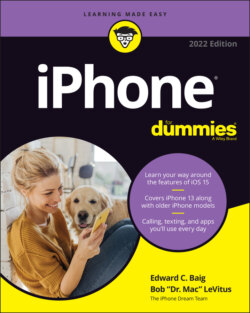Читать книгу iPhone For Dummies - Bob LeVitus - Страница 52
Watching Widgets
ОглавлениеApps and the App Library serve an obvious purpose. But sometimes you just want to glance at the headlines, a weather forecast, or other information. With that in mind, Apple added widgets, which you can customize on any of your Home pages and the today view.
iOS 15 includes built-in Apple widgets for Weather, Clock, Calendar, News, Maps, Fitness, Photos, Reminders, Stocks, Music, TV, Tips, Notes, Shortcuts, Batteries, Screen Time, Files, Podcasts, App Store, Siri Suggestions, Smart Stack, Sleep, Mail, and Game Center. Third-party developers can also contribute widgets.
You can find these widgets in a centralized hub or widget gallery. How do you get there? Glad you asked. Press and hold down anywhere on the Home screen to make the apps jiggle, as if you were going to rearrange them or move them into folders. Only now tap + in the upper-left corner. If you see a widget you like, drag it out onto the Home screen or the today view. Couldn’t be much easier than that.
If you’re in the today view while the phone is still wiggly, you can tap the + to add widgets. Or in a non-wiggly state, tap Edit at the bottom of that view to surface the + button and take it from there.
The rectangles representing widgets are larger than those for corresponding apps or folders, so they stand out. Figure 2-11 shows widgets for Apple’s Calendar, News, and Music apps.
You can also drag one widget on top of another to create a widget stack. You can then flip through these stacks. Inside a stack, Apple displays what it thinks is the right widget based on the time, location, or activity.
You can also curate widgets into smart stacks that show up at the right time. For example, you might see widgets for the News app when you wake up, the Calendar app as an appointment time nears, and a Fitness summary come evening. Choose Smart Stack from the widget library.
FIGURE 2-11: Widget icons for your Calendar, News, and Music apps stand out next to other icons.