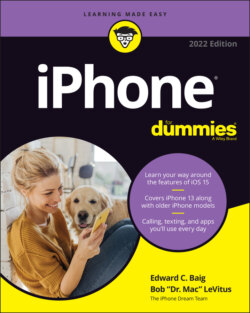Читать книгу iPhone For Dummies - Bob LeVitus - Страница 56
Synchronicity: Getting Stuff to and from Your iPhone
ОглавлениеIN THIS CHAPTER
Syncing iPhone with the iTunes or Music app
Syncing contacts and calendars
Syncing everything else
After you pass basic training (in Chapter 2), the next thing you’re likely to want is to get some or all of the following into your iPhone: contacts, appointments, events, bookmarks, music, movies, TV shows, podcasts, photos, and documents.
A few years ago Bob was so fed up with the bloated mess iTunes had become that he wrote a protest song —iTunes Must Die (download it for free at www.workingsmarterformacusers.com/s/iTunes-Must-Die.zip). It must have worked because Apple killed iTunes soon thereafter (at least in macOS Catalina and later, though the Windows version of iTunes soldiers on). In macOS Catalina (and later), you manage music with the Music app, podcasts with the Podcasts app, TV shows and movies with the TV app, and syncing with Finder. (If you're using macOS Mojave or earlier or a Windows PC, you’ll still use that bloated beast called iTunes to manage your media and syncing.)
The bottom line is that it’s easy to synchronize your contacts, appointments, reminders, and events so they’re kept up-to-date automatically everywhere you might need them — on your computer, iPhone, iPad, Apple Watch, or iPod touch. So, when you add or change a contact, an appointment, a reminder, or an event on your iPhone, that information is automatically added or changed on your computer and other iDevices.
Here’s even more good news: You can set up and use an iPhone totally Mac- or-PC-free, which means you never have to connect it to a computer or sync using iTunes if you prefer not to.
The information in this chapter is based on macOS 12 (Monterey) and iOS 15, the latest and greatest when these words were written. If you're using an earlier version of macOS (Mojave or earlier) or Windows, the screens you’ll see in iTunes won’t look exactly like the screens in this book, which were captured using Finder in macOS Monterey.
If you’re using iTunes on macOS or Windows, you may need to upgrade to version 12.9 or higher to use iTunes with your iPhone. To do so, choose iTunes ⇒ Check for Updates (PCs and Macs using Mojave or earlier). You also may need to update your iPhone to iOS 13 or higher (on your iPhone, tap Settings ⇒ General ⇒ Software Update). Both updates are free and offer useful features not found in their predecessors.
You start this chapter with an introduction to iCloud, Apple’s free (for your first 5GB, at least) wireless storage and synchronization solution, and find out how it makes using your iPhone more convenient. Then you get to the heart of this chapter: getting your stuff onto your iPhone.
One last thing: If your iPhone is brand-spanking new and fresh out of the box, go to www.dummies.com/how-to/content/setting-up-a-new-iphone.html for a walk-through on the phone’s initial setup.