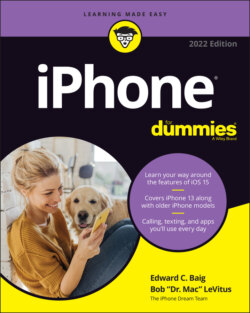Читать книгу iPhone For Dummies - Bob LeVitus - Страница 61
Syncing Your Data with iTunes or Finder
ОглавлениеNow that your data is backed up and you’ve completed the prep work, you’re ready to sync. The next order of business is to tell Finder or iTunes what data you want to synchronize between your iPhone and your computer. You start this process by clicking Info in the sidebar on the left side of the iTunes window or near the top of the Music app window.
If you’re using iTunes 12.8 or earlier, do yourself a favor and upgrade to iTunes 12.9.5 or higher. (To see what version of iTunes you have, choose iTunes ⇒ About iTunes.)
Moving right along, the Info pane has three sections: Sync Contacts, Sync Calendars, and Advanced, described next.
If you’ve enabled iCloud to sync contacts or calendars previously but want to sync these items using iTunes, you must turn off iCloud syncing for those services on your iPhone (choose Settings ⇒ your name ⇒ iCloud and disable the switches for Contacts and Calendars).
If you want to sync reminders, mail settings, notes, Safari bookmarks, or wallet items, you must do so with iCloud, not with iTunes. On your iPhone, tap Settings ⇒ your name ⇒ iCloud and enable the on/off switch for each item you want to sync.