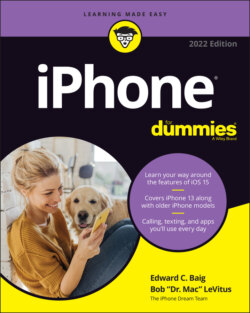Читать книгу iPhone For Dummies - Bob LeVitus - Страница 64
Advanced syncing
ОглавлениеEvery so often, the contacts or calendars on your iPhone get so screwed up that the easiest way to fix things is to erase that information on your iPhone and replace it with information from your computer.
If that’s the case, just click to select the appropriate check boxes at the bottom of the Advanced section of the Info pane (at the bottom of the Info tab). Then the next time you sync, that information on your iPhone will be replaced with information from your computer.
Because the Advanced section is at the bottom of the Info pane and you will have to scroll down to see it (unless you have a very big display), it’s easy to forget that it’s there. Although you probably won’t need to use this feature very often (if ever), you’ll be happy you remembered that it’s there if you do need it.
One last thing: If you’re using iCloud and you want to replace the contacts or calendars on your iPhone, you must first enable the item in Finder or iTunes. To do that, you first have to disable iCloud syncing on your iPhone for Contacts and Calendars (as described in the section “A Brief iCloud Primer”), and then enable the check box for Sync Contacts or Sync Calendars in iTunes or Finder as we’ve just described.