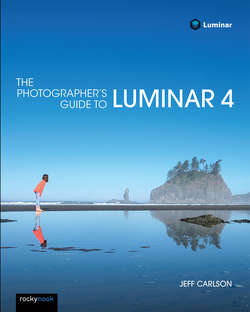Читать книгу The Photographer's Guide to Luminar 4 - Jeff Carlson - Страница 23
На сайте Литреса книга снята с продажи.
Change the Background Color
ОглавлениеThis doesn’t quite count as an essential feature you’ll turn to again and again, but it sure is helpful to get it nailed down early. As you’re editing, the space behind the photo is often visible on the sides, especially when you’re in the Fit to Screen view. Normally that area is black, but you can change it to something more comfortable for your eyes; a black background can be especially stark when working on bright images, for instance.
Choose View > Background and choose between Black, Dark Gray, Gray, Light Gray, and White. You can also right-click (or Control-click, on a Mac) the background area and choose one of those options from the pop-up menu that appears (Figure 1-16).
FIGURE 1-16: Choose a more comfortable background color.