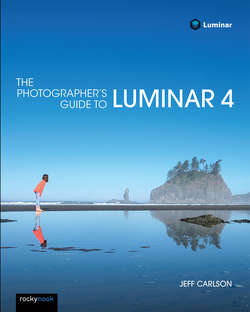Читать книгу The Photographer's Guide to Luminar 4 - Jeff Carlson - Страница 32
На сайте Литреса книга снята с продажи.
Transfer to Luminar 4
ОглавлениеSelect a photo in the Library module, or open it in the Develop module, and then choose File > Plug-in Extras > Transfer to Luminar 4.
Luminar opens in a special mode where you’re working on just that image; the Library is disabled, and the toolbar gains an Apply button and a Cancel button (Figure 2-6).
FIGURE 2-6: The file name under the controls group name indicates you’re working on the original raw file.
All of Luminar’s editing controls are available. When you’re done making adjustments, click the Apply button to send the edited version back to Lightroom as a TIFF file, where it appears in the library next to the original (Figure 2-7). You can also click Cancel to exit Luminar and discard any edits you made.
FIGURE 2-7: In Lightroom Classic, the version edited using the Luminar plug-in (right) appears next to the original (left).