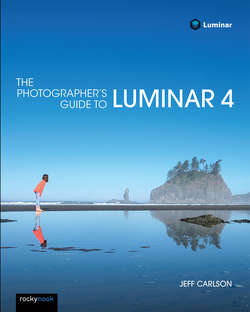Читать книгу The Photographer's Guide to Luminar 4 - Jeff Carlson - Страница 43
На сайте Литреса книга снята с продажи.
Work with Raw+JPEG Pairs
ОглавлениеWhen your camera is set to record every shot as Raw+JPEG, it creates two separate files: an unprocessed raw file and a processed JPEG file.
Sometimes photographers do this for redundancy, or if they need the speed of turning around JPEGs, but with the flexibility of editing the raw file later. I like to shoot in Raw+JPEG mode because I can transfer the JPEGs from my camera to my mobile phone for quick review or to share on social media.
Luminar gives you a few options for how the image pairs appear. Choose View > Raw + JPEG Pairs and pick one: Show Raw Only, Show JPEG Only, or Show Separately.
This choice impacts editing because even though a pair is shown as just one image when viewing only the raw or JPEG version, you’re still working with two separate files. Check the filename at the top of the Edit panel, or at the bottom-left corner in the Single Image mode. Whichever version is visbile is the one that’s edited; those edits do not apply to the other member of the pair (Figure 2-16).
FIGURE 2-16: When working with Raw+JPEG pairs, look to these two locations to see which image file you’re editing.
To apply the same edits to both files, make adjustments to one and then choose View > Raw + JPEG Pairs > Show Separately, select both versions, and then choose Image > Adjustments > Sync Adjustments.