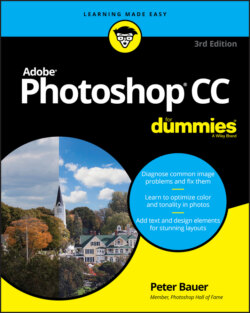Читать книгу Adobe Photoshop CC For Dummies - Peter Bauer - Страница 28
Resolving image resolution
ОглавлениеImage resolution is nothing more than an instruction to a printing device about how large to reproduce each pixel. Onscreen, when working in Photoshop, your image has no resolution at all. An image that’s 3,000 pixels wide and 2,400 pixels tall looks and acts exactly the same in Photoshop whether you have the image resolution at 300 ppi or 72 ppi. Same number of pixels, right? (The one real exception to this rule is type: Text is usually measured in points in Photoshop, and that measurement is directly tied to the print size of your document. You find out more about type and text in Chapter 12.)
You can always check — or change — a picture’s resolution by choosing Photoshop Image ⇒ Image Size. Photoshop CC’s Image Size dialog box (which you can see in Figure 2-5) offers the Fit To menu, which you can use to save and load presets for changes that you make regularly. The Resample box needs to be selected when changing pixel dimensions (otherwise you just change the image’s resolution). Next to Dimensions, you can click the arrow to select a unit of measure, as you can next to Width, Height, and even Resolution. But the coolest new feature of the revamped Image Size dialog box is the preview. Position the cursor within the window and you can drag to reposition the preview and change the zoom factor. And rather than dragging and dragging and dragging in the small window to move the preview to a distant part of the image, simply click that area in the image itself to jump the preview to that location. The Reduce Noise slider can be used to minimize the amount of little speckles that sometimes appear when resampling an image.
FIGURE 2-5: The Image Size dialog box includes a preview window and an automated Fit To option.
You’ll find it very handy to change the pixel dimensions and the print size at the same time in the Image Size dialog box. And, much to the delight of math-challenged folks, the Image Size feature does most of the calculations for you. For example, with the Link option selected (note the tiny Link icon to the left of the Width and Height boxes), you enter a new Width, and Photoshop calculates the new Height automatically! To disable this option so that you can change only the width or the height (which is rare), just click the Link icon.