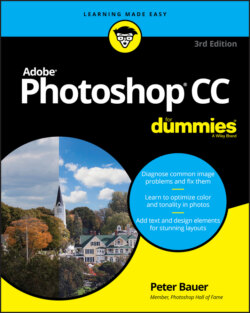Читать книгу Adobe Photoshop CC For Dummies - Peter Bauer - Страница 42
Ordering from the menus
ОглавлениеWhen you’re working in Photoshop, you see a horizontal list of menus spread across the very top (Mac) or near the top (Windows) of the application window: File, Edit, Image, Layer, Type, Select, Filter, 3D, View, Window, and Help. On the Mac, the program also has a menu named Photoshop, just to the left of the File menu.
As with most programs, you click the name of a menu to reveal its commands. For both Mac and Windows, you can click and hold down the mouse button until you’re over the command you want; or you can click and release, move the cursor, and then click again. Some commands, such as Crop and Reveal All, are executed immediately after you choose them. When a command name in the menu is followed by an ellipsis (…) — the Image Size command shown in Figure 3-2, for example — you know that a dialog box will open so that you can input variables and make decisions. A triangle to the right of a command name, such as that which you see next to Image Rotation, indicates a submenu. If you click the command name, another menu appears to the right. The cryptic set of symbols to the right of some commands (for example, Image Size) is the keyboard shortcut for opening the command’s dialog box. (I show you how to assign keyboard shortcuts later, in the section “Sugar and spice, shortcuts are nice.”)
FIGURE 3-2: Some commands have submenus, and some have dialog boxes.
If you’re working with a HiDPI or Retina screen, the user interface (UI) can be scaled for a better working environment. This would be a great opportunity to explore Photoshop’s Discover panel! Click Photoshop’s Help menu and in the Search field, enter scale UI to font and then press Return/Enter. In the Photoshop Search panel, double-click HiDPI and Retina Display Support FAQ. Voilà! Instant info that explains exactly what you need to do.
As you read in the upcoming section “Clearing the table: Custom workspaces,” Photoshop menus are customizable — you don’t have to see commands that you never use. You can also color-code your menu commands, making it easier to spot those that you use regularly.
When a specific command appears grayed out in the menu (in gray type rather than black), that command isn’t available. Some commands, such as Reveal All in Figure 3-2, are available only under specific circumstances, such as when part of the image is being hidden with the Crop tool. When working with Photoshop’s creative filters, you’ll find that many aren’t available unless you’re working with an 8-bit RGB (red/green/blue) image. (I cover color modes and bit depth in Chapter 5, and you can explore filters in Chapter 14.)