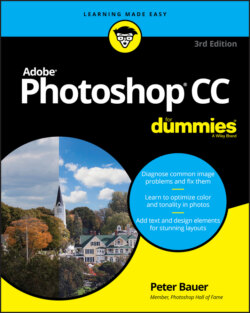Читать книгу Adobe Photoshop CC For Dummies - Peter Bauer - Страница 38
Formats for PowerPoint and Word
ОглавлениеIf the final destination of your image is PowerPoint or Word, use the PNG file format. If your image has areas of transparency in it, PNG is definitely the way to go. (Read about the two types of PNG files in the section “Formats for web graphics,” earlier in this chapter.)
What about all that neat clip art that you have on your hard drive? How do you use those images when Photoshop won’t open the vector-based WMF and EMF clip art files? Here’s how you get clip art into Photoshop, quickly and easily:
1 Open a new document in Word (or a comparable word-processing program).
2 Add the clip art.In Word, choose Insert ⇒ Picture ⇒ Clip Art (or your word processor’s comparable command). Click directly on the artwork and drag the lower-right corner to resize it to the dimensions that you need in Photoshop. (The artwork comes into Photoshop at 300 ppi.)
3 Choose Edit ⇒ Copy.The selected image is copied to the Clipboard (the computer’s memory) in Word.
4 Switch to your Photoshop image.
5 Choose Edit ⇒ Paste.You have your clip art, ready to use in Photoshop! Use the Edit ⇒ Transform commands to scale, rotate, and otherwise fit the clip art into your design. (See Figure 2-16.)
FIGURE 2-16: Copy vector artwork from Word and paste into Photoshop.