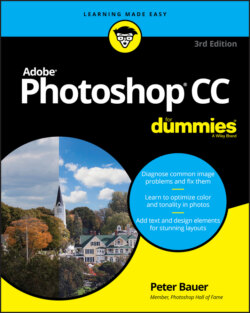Читать книгу Adobe Photoshop CC For Dummies - Peter Bauer - Страница 41
Food for Thought: How Things Work
ОглавлениеA good understanding of certain fundamental operations and features in Photoshop provides you with the background that you need to follow the recipes or get creative and whip up some delicious artwork.
Photoshop now makes it easier to learn Photoshop as you work. In addition to Tool Tips and Rich Tool Tips (those very short videos you see when pausing the cursor over a tool), you’ll find a Learn button in the upper-left of the home screen. It offers both “in-app” tutorials and links to web-based tutorials. You can open the home screen at any time by clicking the little house button at the far left end of the Options bar.
Even cooler is the new Search, Learn, and Help panel, shown in Figure 3-1. Rather than use the formal name, you can just call the panel “Photoshop Search.” As you can see, the panel content changes depending on what you want to know. To the left is the basic appearance of the panel. In the center, you see some of the results from using the Search field to find info on (in this case) the Crop tools. To the right, you see browsing among the “Hands-on” tutorials.
FIGURE 3-1: Some commands have submenus, and some have dialog boxes.
You access the Search, Learn and Help panel not through Photoshop’s Window menu (the way you open most panels), but rather through the Help menu. Choose Photoshop Help, Hands-on Tutorials, or What’s New in Photoshop to open the panel. (Each menu command opens the panel to the appropriate content.) The keyboard shortcut to open Photoshop Search is ⌘ +F/Ctrl+F. The content available through the Photoshop Search panel is regularly updated, so in that oh-so-uncommon free time you have, you might want to simply browse.