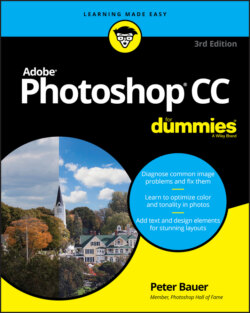Читать книгу Adobe Photoshop CC For Dummies - Peter Bauer - Страница 32
CONTENT-AWARE SCALING
ОглавлениеThe Edit ⇒ Content-Aware Scale command is designed to be used when an image needs to be resampled to a new aspect ratio but can’t be cropped. It tries (very hard) to keep the subject of the photo undistorted while stretching or shrinking the background. Here’s how to use it:
1 Open an image or make a selection. Make a selection if you need to scale only part of an image. If you need to resize the entire image, don’t make any selection.
2 Convert the Background layer. You can’t use Content-Aware Scale on a flattened image (an image that doesn’t support transparency). If your image has a layer named Background, click the lock icon to the right of the layer name in the Layers palette.
3 Choose Image ⇒ Canvas Size. If increasing the pixel dimensions, resize the canvas as required. If you’re reducing the size of the image, skip this step.
4 Choose Edit ⇒ Content-Aware Scale. Hold down the Shift key and drag the anchor points in the center of the four sides of the bounding box that appears to resize to fill the new canvas, and then press Return/Enter. (If you want to retain the original aspect ratio, don’t use the Shift key.) Hold down the Option/Alt key to scale from the center. If you’re resizing an image of one or more people, click the little “man” button to the right in the Options bar to protect skin tones. Before selecting Content-Aware Scale, you can also create an alpha channel (a saved selection) to identify areas of the image you want to protect. Make a selection, choose Select ⇒ Save Selection, and then select that alpha channel on Content-Aware Scale’s Options bar in the Protect menu, immediately to the left of the “man” icon. See Chapter 7 for more on alpha channels.
5 Flatten (optional). If desired, choose Layer ⇒ Flatten Image.
In this example, the original image is at the bottom. To the left, the image has been resampled from 6.67 x 10 inches to 8 x 10 inches using Image Size (with Constrain Proportions deselected). To the right, Content-Aware Scale does a much better job — in this particular case — of scaling the image to 8 x 10 inches, minimizing distortion of the subject.
Is Content-Aware Scale a substitute for properly composing in-camera before shooting? Absolutely not! Is it preferable to cropping to a new aspect ratio? Rarely. Is it an incredibly powerful tool for certain difficult challenges? Now we’re talking!