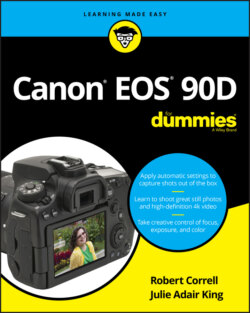Читать книгу Canon EOS 90D For Dummies - King Julie Adair, Robert Correll - Страница 31
Customizing the Live View display
ОглавлениеBy default, the Live View display offers the data shown on the left in Figure 1-19 when you’re taking photographs in an advanced exposure mode (P, Tv, Av, M, B, C1, or C2); in Movie mode, the default display appears as shown on the right. Black bars appear at the top and bottom of the movie display to indicate the boundaries of the 16:9 movie frame. As is the case with other information displays, the type and amount of data that appears depends on your exposure mode and whether the camera is set to take still photos or shoot movies.
FIGURE 1-19: Here’s a look at the default Live View display for photography (left) and movie recording (right).
You also can vary the amount of data that appears in either display by pressing the Info button. Figure 1-20 shows the four alternative displays available for photography. In Movie mode, the Histogram display isn’t available.
FIGURE 1-20: Press the Info button to change the type of data that appears during Live View shooting.
Additionally, you can add one of three grids to your screen, which can be helpful when checking alignment of objects in the frame. To enable or hide the grid, turn on Live View or enter Movie mode and then navigate to Setup Menu 4. Select the Shooting Info Display option and press Set or the center Joystick button to show the Grid Display option, featured on the left in Figure 1-21.
FIGURE 1-21: Through this option, you can add one of three alignment grids to the screen.
Although the various symbols and numbers on the displays won’t make much sense until you explore the rest of the book, here are a few details that may give you a basic understanding of some of the common symbols:
The white box or corner markings represent the autofocusing frame. The appearance of the frame depends on the AF Method, which Chapter 5 explains.
Check the areas labeled in Figure 1-19 to view the battery status. The symbol shown in the figure represents a full battery.
The number of shots remaining or the available movie recording time appears next to the battery symbol. Again, Figure 1-19 shows you where to look.
You can’t display the Electronic Level when the camera is set to the default AF Method setting (Face + Tracking). To display the level, you must switch to Spot AF, 1-Point AF, or Zone AF. (You can do so via the Quick Control screen, as outlined a little later in this chapter.)
The chart that appears in the histogram display (bottom-right screen in Figure 1-20) is a tool you can use to gauge exposure. See the discussion on interpreting a Brightness histogram in Chapter 9 to find out how to make sense of what you see. But note that when you use flash, the histogram is dimmed. The histogram can’t display accurate information because the final exposure will include light from the flash and not just the ambient lighting. In addition, the histogram dims when you use B (Bulb) exposure mode, which keeps the shutter open for as long as you hold down the shutter button. The camera can’t predict how long you’re going to hold that button down, so it can’t create a histogram that will reflect your final exposure.
Also note the Exposure Simulation symbol that appears in the bottom two screens shown in Figure 1-20. (Look in the lower-right corner of the frame next to the magnifying glass.) This symbol indicates whether the monitor is simulating the actual exposure that you’ll record. If the symbol blinks or is dimmed, the camera can’t provide an accurate exposure preview, which can occur if the ambient light is either very bright or very dim. Exposure Simulation is also disabled when you use flash.