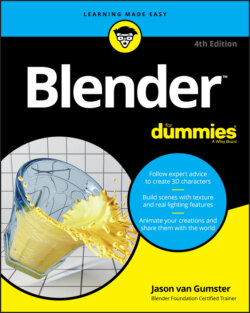Читать книгу Blender For Dummies - Jason van Gumster - Страница 45
The Sidebar
ОглавлениеYou can toggle the visibility of the Sidebar by choosing View ⇒ Sidebar in the header or by pressing N (for iNformation) while your mouse cursor is in the 3D Viewport. In fact, quite a few editors in Blender have a Sidebar. And with the exception of the Text Editor, which uses Ctrl+F (because it would be annoying if the Sidebar popped up every time you typed an N in the Text Editor), you can consistently open all of them by using the N hotkey.
In the 3D Viewport, the Sidebar serves three primary purposes, each designated by a specific tab:
Item: From the Item tab, you can directly modify your selected object by typing in explicit location, rotation, and scale values within the Transform panel.
Tool: The Tool tab has much the same content you would see in the Active Tool context of the Sidebar. This tab is particularly useful if you’re working with a maximized 3D Viewport (Shift+Spacebar). I tend to use it a lot when sculpting and painting.
View: The View tab is dedicated to customizing your 3D Viewport. From here, you can control features like the viewport camera (which is different from the scene camera), the location and orientation of the 3D cursor, and the collections that are visible in the 3D Viewport. Chapter 4 has more on working with collections. The View tab is also where you can control annotations in the 3D Viewport. There’s more on annotations later in this chapter.