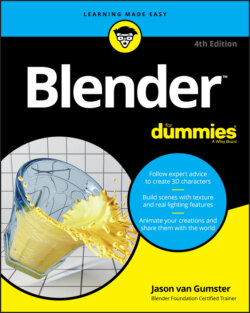Читать книгу Blender For Dummies - Jason van Gumster - Страница 50
Don’t know how to do something? Hooray for fully integrated search!
ОглавлениеBlender has a search feature that’s fully integrated into Blender’s interface. If you’ve been working your way through this chapter, you’ve probably already used it when adding custom event maps.
The benefit here is that if you know the operation you want to perform, but don’t know where to go in Blender’s interface to access it, you can simply search for that operator and perform it immediately. How’s that for awesome?
The fastest way to access Blender’s integrated search feature from any editor is to press F3. A blank menu with a search field at the top appears. From here, simply start typing the name of the operator you want, and Blender updates the menu with search results that match what you’ve typed. Furthermore, if a hotkey is associated with that operation, it shows up to the right of the operator name in the menu so that you can remember the hotkey in the future. As an example, open the search menu (F3) and type save. As you type, the menu updates with operations within Blender that relate to saving.
Using the integrated search feature is a great way to familiarize yourself with the way Blender works, even more so if you’re migrating from another program. In that case, you know the terminology for what you want to do; you just have to find out how Blender does it. Figure 2-12 shows Blender’s integrated search menu.
FIGURE 2-12: Blender’s integrated search menu is a great way to get familiar with Blender’s operators.