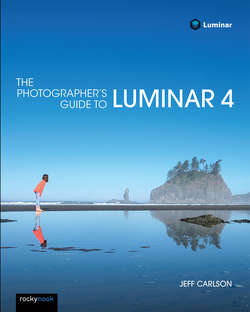Читать книгу The Photographer's Guide to Luminar 4 - Jeff Carlson - Страница 11
На сайте Литреса книга снята с продажи.
The Sidebar
Оглавление“Sidebar” seems like a bland moniker for the portion of Luminar that will get most of your focus, but I appreciate that Skylum didn’t try to jazz it up for crazy marketing reasons. In addition to the Library panel, the sidebar includes the Edit panel, with all the tools for adjusting a photo, the Layers controls, and the all-important Histogram (Figure 1-1). The sidebar also includes the Info View.
FIGURE 1-1: Nearly all of the editing tools are tucked away in the sidebar, leaving plenty of room for you to work on your image.
If you want to eke out some more screen space, you can hide the sidebar by choosing View > Sidebar > Hide. That hides all the tools you need, though, so it’s not something I recommend doing. A better way to get a less cluttered view of a photo is to choose View > Hide/Show Filmstrip to remove the images at the left side of the window. Or, for quick checks, press the tab key (or choose Hide/Show All Panels).