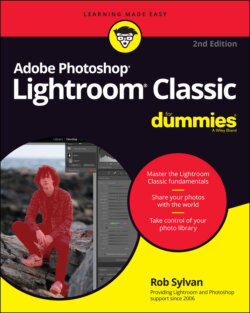Читать книгу Adobe Photoshop Lightroom Classic For Dummies - Rob Sylvan - Страница 45
General preferences
ОглавлениеThe General preferences tab is kind of like the catch-all drawer in the kitchen; it’s got all the stuff that didn’t fit neatly anywhere else:
Default Catalog: I cover this in Chapter 2, but it’s important enough to repeat that you should choose a specific catalog instead of Load Most Recent.
Import Options: Controlling some things that happen at import:Show import dialog when memory card is detected: If you find it convenient to have the Import dialog open automatically, keep this option checked; otherwise, uncheck it.Select the “Current/Previous Import” collection during import: If you like to start an import and then select some other folder or collection to work on while the import happens in the background, uncheck this box; otherwise, when the import begins, Lightroom Classic shifts your view to this special collection found in the Catalog panel. I leave this checked because I like to see the new photos appear.Ignore camera-generated folder names when naming folders: Some cameras can be configured to create folders on the memory card. Check this box to ignore them.Treat JPEG files next to raw files as separate photos: Anyone shooting raw+JPG who wants to see both photos side by side in Lightroom Classic should check this box. By default (unchecked) Lightroom Classic treats the JPG as a sidecar file, and you only see the raw.Replace embedded previews with standard previews during idle time: Chapter 4 describes the import dialog options. In those options, you’ll find a setting for previews called Embedded & Sidecar, which tells Lightroom Classic to use the embedded preview at first. This preference setting here tells Lightroom Classic to go ahead and replace those embedded previews with standard previews when you are not working.
Completion Sounds (Optional): Configure the sounds you want the program to make when it completes those tasks.
Prompts: These are the warning dialogs that pop up when you attempt to do things like move photos or folders. Some prompts have a Don’t Show Again option to disable them from appearing in the future, which is great when you find the warning prompts slow you down. However, they can help keep you out of trouble, so if you change your mind and want to enable them again, click the Reset All Warning Dialogs button to bring them back.