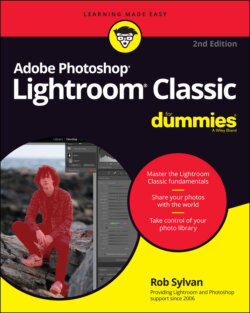Читать книгу Adobe Photoshop Lightroom Classic For Dummies - Rob Sylvan - Страница 49
The File Handling preferences
ОглавлениеFigure 3-3 shows the File Handling preference settings. Let’s go through each section and make some sense of what can be done here:
Import DNG Creation: These settings pertain to the Copy Photos as Digital Negative (DNG) on import. The medium-sized JPEG preview is a good compromise on file size. The default conversion method settings are great because they preserve the raw data and create a smaller file using lossless compression. The big choice is whether you want to embed the original raw file or not. You would want to embed the original raw file if you felt there may come a point in time where you might want to extract the original raw file so that you could process it in software that doesn’t support DNG. The downside to embedding the original raw file is that you double the file’s size because you will have the converted raw data (this is what Lightroom Classic will use) and then add the entire original unaltered file as well (which just sits untouched in case some day it is needed). I prefer to leave this unchecked. Keeping When Embed Fast Load data checked can help improve performance in the Develop module when editing DNG files with this information.
Reading Metadata: It is possible to create structure or hierarchies in your keywords (that is, you might have a keyword “Animal” and then under it, you would nest all the types of animals in your photos). No single standard exists for what character must be used to separate hierarchical keywords when they are written into a file’s metadata. Lightroom Classic automatically recognizes the | (pipe) character between two words as a means to denote structure, but if you use other programs that use either a . (dot) or a / (slash) as a keyword separator, check the respective boxes in the preferences; Lightroom Classic respects your choice during import so that your keyword structure is maintained.
File Name Generation: Different operating systems and even different applications can have problems with certain characters being used within filenames. The settings in the File Name Generation section allow you to configure how Lightroom Classic responds to these characters when it encounters them in a filename. Here’s what I recommend for creating a consistent and bombproof approach to dealing with problematic filenames:Choose the largest set of characters to treat as illegal.Choose either dashes or underscores to be used as a replacement character when an illegal character is encountered.Don’t sweat spaces in filenames (leave as-is).
FIGURE 3-3: The File Handling preferences.