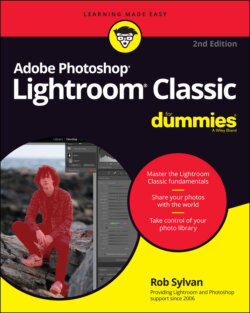Читать книгу Adobe Photoshop Lightroom Classic For Dummies - Rob Sylvan - Страница 51
The Performance preferences
ОглавлениеOne of the most requested areas of improvement in Lightroom Classic has been performance. To that end, Adobe makes pretty regular updates in this regard. Here on the Performance preferences, as shown in Figure 3-5, you can tweak a few things to get Lightroom Classic working at its best possible performance (be sure to click the More Performance Tips link embedded at the bottom of the panel too):
Use Graphics Processor: As long as you have recent hardware and have installed up-to-date drivers for it, you can leave this option set to Auto, but to get the most boost from your computer’s GPU in Develop and even when rendering previews in Library, click the drop-down menu and choose Custom. However, if you notice weird display issues or performance slowdowns, set this to Off to see if that makes an improvement.
Camera Raw Cache Settings: The intended purpose of any cache is to store (usually temporarily) frequently accessed data to speed up the processes that require that data to function. In this case, Lightroom Classic shares a cache with Adobe Camera Raw, with the primary purpose of helping Lightroom Classic reopen files in the Develop module faster. Keeping a cache size of 5-10GB strikes a good compromise between size of the cache and benefit from its use. If you have a drive with a lot of free space, you can click Choose and select a different disk.
Video Cache Settings: This setting can be left at the default.
Enable Hover Preview of Presets in Loupe: You can see a live preview of any preset as you hover your cursor over it in the Presets panel. Some people find it distracting or even a performance hit. Uncheck if the feature bothers you because the Navigator panel still shows the preview.
Use Smart Previews Instead of Originals for Image Editing: This is a tradeoff between improving performance and image quality when editing. On a high-powered computer, I would leave this unchecked, but if your machine seems to be struggling when editing, you might enable this setting to see whether it helps.
Generate Previews in parallel: If you have a quad-core CPU (or higher), you can check this box and have Lightroom Classic create multiple previews in parallel instead of just one at a time. In theory, higher-horsepowered machines should see much faster preview rendering.
FIGURE 3-5: The Performance preferences.