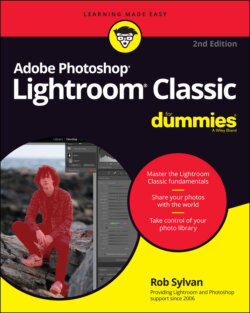Читать книгу Adobe Photoshop Lightroom Classic For Dummies - Rob Sylvan - Страница 61
Making sense of bit depth
ОглавлениеNumbers and math are part of any discussion of digital data — numbers are all that computers understand, after all. You don’t need to understand everything that computers do with these numbers, but a basic conceptual framework of what’s involved can help inform the decisions you make in your workflow. In the preceding section about file formats, I talk about how certain file formats can be 8 or 16 bits per channel. Let’s dig a little deeper.
At its core, bit depth translates into how much data is used to describe a single color (and what could be more important than that?). Further, when it comes to color and Lightroom, you’re only dealing with the RGB color model, which means that each color in an image is derived from a combination of three colors (called channels) — red, green, and blue. An integral concept to remember is that color is created only during output — when a color is displayed on your monitor or when ink hits paper. Cameras don’t capture in color; rather, they capture various levels of grayscale data in the red, green, and blue channels. Computers combine the grayscale data from each channel to display the color you see on your monitor. The more grayscale data is used to describe each red, green, and blue channel, the more colors it can create. Okay, so if the color of every pixel is determined by the combination of data stored in each color channel, and you can’t change the number of channels, the only variable you can control is the amount of data contained in each channel (the bit depth).
A bit is just a single unit of data, and in the digital realm, it has one of two possible values, 0 or 1, which you can think of as black or white. A single bit doesn’t give much data to describe color, so how about using two bits instead? If one bit allows for 0 or 1, two bits allows for additional combinations. Doubling the number of bits (2x2) gives you four possibilities. This translates into white, black, and two shades of gray in between. That still isn’t a lot of options to describe all the colors you want to capture, so how about jumping to 8 bits per channel? Now you have 2x2x2x2x2x2x2x2 possible combinations, which translates into 256 possible shades of gray for each channel (with white and black still being two of those possibilities). In an RGB image, that means 256 levels of gray for each red, each green, and each blue channel. When the three channels are combined, it allows for the creation of more than 16 million colors (256x256x256).
Cameras (and some scanners) can capture more than 8 bits per channel. In fact, if you are shooting raw, it’s more likely that your camera is capturing 12 bits per channel. If 8 bits per channel meant you had 256 shades of gray, 12 bits per channel (2x2x2x2x2x2x2x2x2x2x2x2) means you have 4,096 shades of gray per channel. Clearly, that’s a lot more data to work with! So if the camera is capturing that much data per channel, and you want to retain all that data for processing and editing, your only option is to shoot in raw format because the JPG format is limited to 8 bits per channel. You can also find higher-end DSLRs on the market that can capture 14 bits per channel.
I hope you are still with me, because all this number talk can get confusing. Keep in mind that 8 bits equals one byte. Data is stored only in full bytes, so this is why you only see the option to save files as either 8 or 16 bits per channel. Any file that has more than 8 bits of data is encoded in a 16-bit space. Think of 16 bits as simply a bigger container to hold data. When you have more data than will fit in an 8-bit container (that is, 10, 12, or 14 bits), it has to be put in the next size up, which is 16. Make sense?