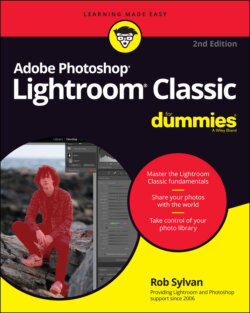Читать книгу Adobe Photoshop Lightroom Classic For Dummies - Rob Sylvan - Страница 46
The Presets preferences
ОглавлениеThe Presets tab is one-stop shopping for all the settings that pertain to Lightroom Classic’s default presets and templates, and is broken into three sections, as follows (I recommend leaving all default settings at first, so I didn’t include a figure):
Raw Defaults: Adobe revamped the process for customizing the default settings applied to all raw photos (visit the link below to see how it works). This gives you the power to define the starting point for your raw photos (non-raw photos do not have any settings applied by default) if you choose to take advantage of this feature. There’s nothing wrong with using the Adobe Default when you are just getting started. Check out my article on customizing your default settings:
https://lightroomkillertips.com/customizing-camera-raw-defaults-in-lightroom-classic.Visibility: A partially compatible preset is a preset that contains some settings not applicable to a specific type of photo. For example, perhaps you include a camera-specific profile along with other settings in a preset, so as a result that preset will only be partially compatible with photos that are not from that specific camera. When unchecked, you will not see presets in the Presets panel that are not fully compatible with the photo you are editing.
Location: By default, Lightroom Classic stores all your presets in a central location that’s accessible to any catalog you might have open at the time (as well as the Camera Raw plug-in for Photoshop). This makes the most sense for most Lightroom Classic users. However, if you’d prefer to store your presets folder within the same folder as your catalog file, you can check this box, and Lightroom Classic will copy the default presets to the new location. Click the Show Lightroom Develop Presets Folder button for quick access to your preset files.
Lightroom Defaults: This collection of buttons serves a single purpose, which is to set each type of preset collection back to its default state. If presets ever seem to go missing, come back here and click the button that corresponds to the type of missing preset.