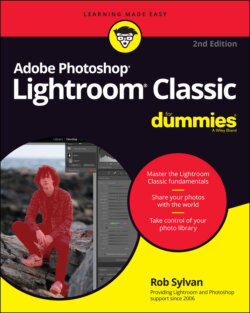Читать книгу Adobe Photoshop Lightroom Classic For Dummies - Rob Sylvan - Страница 48
Setting up additional external editors
ОглавлениеIn a nutshell, you choose an editor, configure its settings, and then save those settings as a preset. You can create as many presets as you need. Here are the steps:
1 In the Additional External Editor section, click Choose.
2 Navigate to and select the application you want to use as an editor.On Mac, look in the Applications folder. In Windows, look in the Program Files folder. Once selected, you’ll see the name of the chosen application listed next to Application back in the Preferences dialog box.
3 Configure all the file-setting options for the type of files you want to send to that editor.
4 Choose Save Current Settings as New Preset from the Preset drop-down menu.
5 Give the preset a name and click Create.You’ll see this name listed under the Photo ⇒ Edit in the menu, so make it descriptive of both the application and file settings.
You can repeat those steps for any additional editors or multiple configurations of settings for the same editor.
When Lightroom Classic renders a copy to send to Photoshop, it appends an -Edit suffix to the copy by default. You can customize this suffix in the Edit Externally File Naming section at the bottom of the dialog box, but I’d say unless you have a real need to change the suffix, the default works just fine.