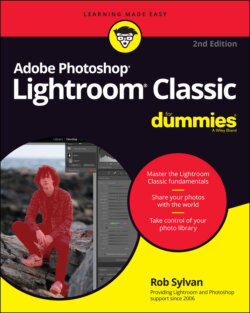Читать книгу Adobe Photoshop Lightroom Classic For Dummies - Rob Sylvan - Страница 60
Supported file formats
ОглавлениеLightroom is a tool designed specifically for digital photography and as such supports only certain image formats. Image formats are largely known by their file extensions, but don’t get too hung up on what the acronyms stand for, just understand the roles they play:
JPEG: The most common file format available on all digital cameras is JPEG (or JPG), which stands for Joint Photographic Experts Group. The JPEG format is popular because it can be opened in just about any application, and it can be saved at a range of file sizes. It achieves these various file sizes by compressing the original data contained in the file. The upside of this is that the more you compress an image, the smaller your file size becomes and the more pictures your memory card holds, and your camera can write the data to the card faster. The downside here is that the type of compression employed by the JPEG format is lossy, which makes files smaller by removing some of the original data. Too much compression results in too much data loss, which results in a degraded image.
PNG: Originally an alternative to the Graphics Interchange Format (GIF) file format for lossless compression of graphics, PNG (Portable Network Graphics) has emerged as a useful file format for screen captures and other graphics used in a photographic workflow.
HEIC: This is Apple’s proprietary version of the High-Efficiency Image File format (HEIF), which is intended to be a better alternative for JPG when it comes to compressing photos to a smaller size and higher quality. HEIC has become the default image file format for mobile capture on Apple devices.
Raw: This file format is available on many digital cameras. The upside of shooting raw is that the image file contains all the data that the camera is capable of capturing, and it’s saved without being processed by the camera (hence, “raw”). The downside is that the image has to be processed by software to be finished. Raw files come in many flavors (NEF, CR2, and ARW, to name a few) based on the camera maker. Lightroom Classic can also convert raw files to DNG (Digital Negative) that retains its rawness, but puts it in a more Adobe-friendly container (see Chapter 7 for more on this). Adobe releases periodic updates to include support for new cameras after they are released.
TIFF: Although TIFF (or TIF), which stands for Tagged Image File Format, is occasionally found as an option on some camera models, I don’t recommend using it, because the highest-quality JPG setting is almost as good but with a smaller file size. However, TIFF is a widely supported and versatile file format that provides either 8 or 16 bits per channel and supports all of Photoshop’s features (layers, smart objects, and so on). TIFF can also apply a form of lossless compression (no data is lost) and is a great choice for scanning or for saving processed raw files that will be edited further in Photoshop or other image editors.
PSD: This is Photoshop’s native file format (Photoshop Document). Although it obviously supports all of Photoshop’s features, PSD is a proprietary format, so applications outside the Adobe family might not work with files stored in the format. Like TIFF, PSD files can be 8 or 16 bits per channel and are not lossy — they don’t lose information like JPG files. PSD is a great format when you’re working exclusively within the Adobe suite of products. Be sure to save these (and PSB) files in Photoshop with Maximize PSD and PSB File Compatibility enabled to work in Lightroom Classic.
PSB: If your PSD files end up being bigger than 30,000 x 30,000 pixels or 2GB in size, then you’ll need to save them using Photoshop’s Large Document format called PSB. Lightroom Classic supports PSB files up to 65,000 pixels on the long side and a maximum dimension of 512 megapixels (that’s a lot of pixels!).
Note that you can import supported video files into Lightroom (for an in-depth discussion of the supported types, see https://helpx.adobe.com/lightroom/kb/video-support-lightroom.html), and Lightroom Classic can even perform a limited amount of editing (such as trimming, saving a still, and making color and tonal adjustments). For full video editing, you need to use a program like Adobe Premiere, but Lightroom can at least get the footage off the memory card and copied to your storage.