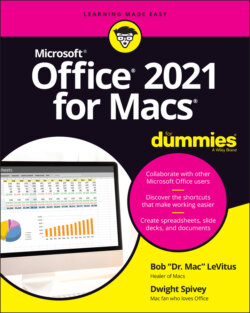Читать книгу Office 2021 for Macs For Dummies - Bob LeVitus - Страница 47
App preferences: How?
ОглавлениеYou open the Preferences dialog the same way in each Office app: Choose Preferences from the app’s eponymous (Word, Excel, PowerPoint, or Outlook) menu or press ⌘ +, (comma).
Although the four Preferences dialogs look slightly different, as shown in Figure 3-11, they all work much the same.
As you can see, each app’s Preferences dialog has many categories, each represented by an icon.
FIGURE 3-11: The Word, Excel, Outlook, and PowerPoint Preferences dialogs.
When you click one of these icons, you’re said to be using that category’s preference pane. For example, Figure 3-12 displays Outlook’s Notifications and Sounds preference pane, which offers most of the features — such as check boxes, radio buttons, buttons, and pop-up menus — that you’re likely to encounter in preference panes.
FIGURE 3-12: The Outlook Notifications and Sounds pane has most of the features you'll find in a preference pane.
To see the items in a category, click the category’s icon or name. When you do so, the Preferences dialog magically changes to display that category’s preference pane.
Radio buttons are known by this name because, as with the preset buttons on a car radio, you can press only one at a time.
The following three screen elements are in the Word, Excel, and PowerPoint Preferences dialogs but not in the Outlook Preferences dialog:
Search field: Search for a word or phrase, which is handy if you know of a preference you want to change but can’t remember which pane it’s in.
Forward and back icons: These icons work the same as the forward and back icons in Finder or a web browser. The back icon (<) displays in reverse chronological order the panes you’ve visited since you opened the Preferences dialog, and the forward icon (>) cycles through panes visited by pressing the back icon.
The show all icon: You can click this icon (which looks like 12 stacked dots and appears at the top of the window) when you’re done with a preference pane and want to return to the main Preferences dialog with all the icons available.