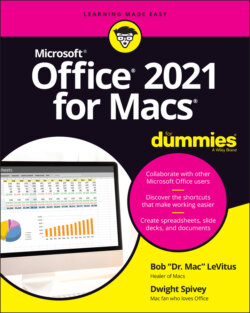Читать книгу Office 2021 for Macs For Dummies - Bob LeVitus - Страница 63
A scroll new world: Navigating by using the mouse or trackpad
ОглавлениеOne way to move around in your document is to use the scroll bars and scroll arrows that appear at the sides and bottom of the Word window, as shown in Figure 4-10.
FIGURE 4-10: Use scroll bars to get around in your document.
If your mouse has a scroll wheel, scroll ball, or Multi-Touch surface (like Apple’s Magic Mouse), you can also use it to navigate your document.
Using the wheel or ball scrolls your document vertically (up or down). If you press the Shift key before you turn the wheel or ball, some mice then scroll horizontally (left or right). Try it with your mouse to see whether this method works for you.
Another way to move in your document is to use the Thumbnail pane (shown in Figure 4-11), which you display or hide by choosing View ⇒ Sidebar ⇒ Thumbnail. This action (or selecting anything else in View ⇒ Sidebar) also displays the sidebar on the left side of the document window.
FIGURE 4-11: Click a thumbnail in the Thumbnail pane to move to that page.
You can also move around in your document using the Document Map (shown in Figure 4-12). Click the Document Map tab in the sidebar or select View ⇒ Sidebar ⇒ Navigation to open the tool. The Document Map lists the headings in your document in the sidebar; simply click a heading to jump right to the page it’s on.
FIGURE 4-12: View and navigate your document by using headings in the Document Map.