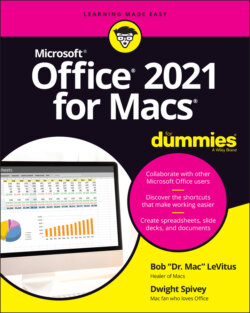Читать книгу Office 2021 for Macs For Dummies - Bob LeVitus - Страница 58
Focus view
ОглавлениеWe’ve tested word-processing and other types of writing programs that help people focus on work by blacking out everything on the screen except the document. We like the feature, but after using Word for so long, no other writing program felt right.
So you can understand why Word’s focus view, shown in Figure 4-6, has become a favorite view for many Word aficionados.
FIGURE 4-6: Focus view shows your document and little to nothing else.
See what we mean? You see nothing but the document — as shown in Figure 4-6. And as you can see, Word uses dark mode when in focus view.
Plus, the focus view is available in combination with other viewing formats. Simply select Draft, Outline, Web Layout, or Print Layout by clicking their respective icons in the bottom right of the window or by selecting them from the View menu or View tab on the ribbon. While in focus view, you’ll need to hover your cursor near the very bottom of the screen to see the view icons (see Figure 4-7).
You can enable or disable Focus in the following ways:
Press ⌘ +Control+Shift+F on your keyboard (you might find it easier to use two hands).
Click the Focus icon at the bottom of your document window.
Press the Escape (esc) key on your keyboard.
Click the Exit button in the upper left of the document window.
Choose View ⇒ Focus.
FIGURE 4-7: The toolbar and ribbon are accessed by hovering the cursor near the top of the screen.
Hover the cursor at the top of the screen to reveal the toolbar and ribbon.