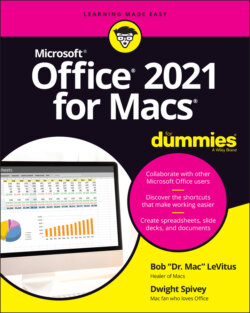Читать книгу Office 2021 for Macs For Dummies - Bob LeVitus - Страница 64
Navigating by using keyboard navigation
ОглавлениеYou can move the cursor around a document without even touching the mouse, if you want. And, if you really want to become a whiz in Word, memorize most or all of the shortcuts in the following table, which shows how to move the cursor around a document by using only the keyboard.
| To Move to This Destination | Press This |
|---|---|
| One character to the left | Left arrow |
| One character to the right | Right arrow |
| One word to the left | Option+left arrow |
| One word to the right | Option+right arrow |
| One line up | Up arrow |
| One line down | Down arrow |
| To the end of a line | ⌘ +right arrow or End |
| To the beginning of a line | ⌘ +left arrow or Home |
| One paragraph up | ⌘ +up arrow |
| One paragraph down | ⌘ +down arrow |
| One screen up (scroll) | Page Up |
| One screen down (scroll) | Page Down |
| To the top of the next page | ⌘ +Page Down |
| To the top of the previous page | ⌘ +Page Up |
| To the end of the document | ⌘ +End |
| To the beginning of the document | ⌘ +Home |
To select (highlight) text as you move the cursor using these shortcuts, just hold down the Shift or ⌘ key. Chapter 5 tells you more about selecting text and why you need to do so to format text, copy and paste it, and perform other tasks in your document.
Some keys, such as End, Home, Page Up, and Page Down, may not be on all keyboards, especially small profile keyboards like those on laptops or iMacs.