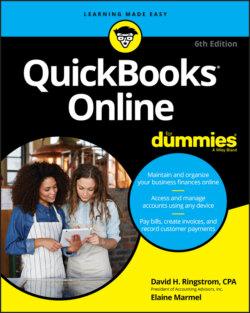Читать книгу QuickBooks Online For Dummies - Elaine Marmel, David H. Ringstrom - Страница 49
Reviewing advanced preferences
ОглавлениеThe Advanced tab of the Account and Settings dialog box enables you to make changes to a variety of QBO settings (see Figure 3-21). Choose Gear ⇒ Account and Settings ⇒ Advanced to view and update these settings:
In the Accounting group, you can control fiscal year settings and the accounting method your company uses (cash or accrual).
Use the Company Type group to select the tax form your company uses, based on its legal organization.
When you create a new company, QBO automatically sets up the Chart of Accounts it thinks you’ll need. Because QBO doesn’t use account numbers in the Chart of Accounts, you can turn them on in the Chart of Accounts group — something most accountants prefer you do.
You can replace the Chart of Accounts QBO sets up with a Chart of Accounts that you create outside QBO using an Excel file that you then import into QBO. The process is very similar to the one described earlier in this chapter in the section “Importing form styles.” The file you import needs to follow a particular format, and you can download a sample layout file when you choose Gear ⇒ Import Data
Depending on the version of QBO you use, you can use the Categories section to opt to track information using classes, locations, or both. You also can opt to have QBO warn you if you don’t assign a class to a transaction, and you can opt to assign classes individually to each line of a transaction or assign one class to the entire transaction. For locations, you can choose from seven different labels; one of these choices might better describe your intended use of the Location category.
In the Automation group, you can control some of QBO’s automated behavior. For example, if you don’t want QBO to prefill new forms with information from forms you entered previously, feel free to turn that setting off.
In the Projects section, you can opt to use QBO’s project tracking features; if you do, QBO organizes all job-related activity in one place. You can read more about projects in Chapter 6.
In the Time Tracking section, you can control the appearance of timesheets. For example, you can opt to add a service field to timesheets so that you can select services performed for each time entry. By default, QBO includes a customer field on timesheets so that you can optionally charge work performed to a customer. If time tracking is an integral part of your business, you might consider purchasing the add-on app, TSheets Time Tracking. It integrates with QBO and gives you extensive time-tracking capabilities, including, for example, scheduling employees and letting employees track billable and non-billable time using the mobile version of the app. Visit the QBO App Center by clicking Apps in the Navigation bar of QBO for more information.
Use the Currency section to turn on multicurrency tracking and to set your company’s home currency. If you change the home currency symbol, QBO changes the symbol for future transactions; existing transactions will still be calculated at the original currency value. For more information about Multicurrency and Home Currency, see the section “Working with Multiple Currencies” next in this chapter. Think long and hard before you turn on multicurrency, and turn it on only if you really need it. Why? Because turning on multicurrency eliminates your ability to change your home currency. Further, you can’t turn multicurrency off after you turn it on.
In the Other Preferences group, you can make changes to a variety of settings, such as date and number formats; whether QBO warns you if you reuse a check number, bill number, or journal entry number you used previously; and how long QBO should wait before signing you out because you haven’t done any work. And, if you prefer to call your customers something other than Customer (such as Client, Patron, or Shopper), you can change the label you use to refer to those who buy stuff from you.
FIGURE 3-21: The Advanced tab of the Account and Settings dialog box.