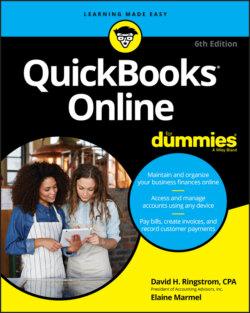Читать книгу QuickBooks Online For Dummies - Elaine Marmel, David H. Ringstrom - Страница 57
Updating the Chart of Accounts
ОглавлениеAs we mention earlier in this chapter, when discussing advanced options for your company, QBO automatically sets up the Chart of Accounts it thinks you’ll need when you create a new company. If you feel that the Chart of Accounts QBO creates doesn’t closely match what you’ll need, you can replace that Chart of Accounts with one you set up in Excel or as a CSV file using a process very similar to the one described earlier in this chapter in the section “Importing form styles.” Because we suspect that most QBO users will feel like importing a Chart of Accounts is an undertaking they prefer to avoid, we don’t cover the process here; instead, we leave that to accountants. If you want to import a Chart of Accounts, you’ll find details in Chapter 13.
As a QBO user, though, you probably will want to modify the Chart of Accounts QBO sets up for your company. To make changes to those accounts, choose Gear ⇒ Chart of Accounts or Accounting ⇒ Chart of Accounts. On the page that appears, click the See Your Chart of Accounts button, and QBO displays a page similar to the one shown in Figure 3-29; from this page, you can perform a variety of functions. For example, you can print a list of your accounts if you click the Run Report button, which is at the top of the page.
FIGURE 3-29: The Chart of Accounts page.
If you’ve enabled the Multicurrency feature, you’ll see a Currency column on the Chart of Accounts page.
For individual accounts, you can perform a few actions. Balance Sheet accounts have registers; you can view the transactions in the account by clicking View Register in the Action column. You can identify Balance Sheet accounts by looking in the Type column. Balance Sheet accounts display one of the following account types:
Bank
Accounts Receivable
Other Current Assets
Fixed Assets
Other Assets
Credit Card
Other Current Liabilities
Long Term Liabilities
Accounts Payable
Equity
For other accounts — the ones without registers — you can run reports for the account by clicking Run Report in the Action column.
You also can edit any account and you can delete an account you have not yet used. Click the down arrow in the Action column (at the right edge of the account’s row) to display a short menu of the actions you can take for the account.
If you edit an account, don’t change its type unless you’re sure you know what you’re doing. Consider consulting your accountant before you make a change to an account’s category or detail type. You also can identify if the account is actually a sub-account of another account.
To turn on account numbers, click Gear ⇒ Advanced ⇒ Chart of Accounts and then turn on the slider for Enable Account Numbers. When you return to the Chart of Accounts list, click the Batch Edit icon (it looks like a pencil and appears just above the Action column). The appearance of the Chart of Accounts page changes to enable you to quickly assign account numbers (see Figure 3-30).
FIGURE 3-30: The Chart of Accounts page in Batch Edit mode.
If you’ve enabled the Multicurrency feature, the Chart of Accounts page in Batch Edit mode also contains a Currency column.
Type a number for each account; when you finish entering all the numbers, click the Save button at the top of the page. QBO displays the account number as part of the account name on the Chart of Accounts screen. You also can establish budgets for accounts; see the appendix for details.
The screens you use to add or edit an account look almost exactly alike. Because you’ll need a Bank account for your company, examine the screens as you create your Bank account. If you plan to connect your QBO Bank account to its corresponding account at a financial institution, don’t follow these steps; instead, see Chapter 8 for details on creating the account. And, if you decide now that you don’t want to connect and later you decide that you do want to connect, all isn’t lost. Once again, see Chapter 8 for details on merging the Bank account you create here with an online version.