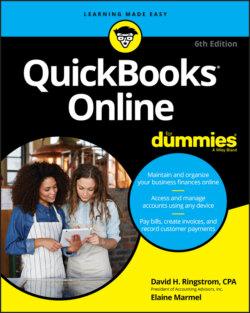Читать книгу QuickBooks Online For Dummies - Elaine Marmel, David H. Ringstrom - Страница 58
A FEW NOTES ON PAYING OWNERS
ОглавлениеMany small business owners wonder about the accounts they should use to pay themselves. Owners and partners typically are not considered employees and therefore are not paid through payroll. To pay an owner or partner, use the Chart of Accounts page to set up a Draw account (Owner’s Draw, Partner’s Draw, whatever is appropriate; if you have multiple partners, set up Draw accounts for each partner) and use it to pay owners. The Draw account is an equity account. Similarly, owners and partners sometimes put their own money into the business; to account for these contributions, set up equity accounts (again, one for each owner or partner) called Owner’s Contribution, Partner’s Contribution — again, whatever is appropriate.
Note that you use the Draw account not only to pay the owner but also to account for personal items an owner might buy using the business’s money. You record the withdrawals using the appropriate bank account and the appropriate Draw account. Note that these transactions don’t show up on your Profit and Loss report because they are not business expenses. To find out the total amount paid to an owner, run a report for the Draw account.
And, finally, housekeeping about the Draw and Contribution accounts: At the end of your fiscal year, you need to enter a journal entry, dated on the last day of your fiscal year, that moves the dollar amounts from the appropriate Draw or Contribution account to Retained Earnings — another equity account. If we just lost you, talk to your accountant about how to handle closing the year.
To ensure an accurate bank balance in QBO, reconcile your bank account before you set up the account in QBO. Follow these steps to create an account in QBO:
1 Click the New button on the Chart of Accounts page to open the Account dialog box (see Figure 3-31).
2 Open the Category Type list and choose Bank.
3 Click the entry in the Detail Type list that most closely matches the type of account you want to add.QBO uses the choice you make in the Detail Type list as the account’s name, but you can change the name to something else. For our example, we chose Checking, changed the account name to Checking-My Bank Name, and supplied Checking-My Bank Name account as the description.
4 If you’re using account numbers, supply a number for the new account.You can, optionally, supply a description for the account. If you’ve enabled the Multicurrency feature, the dialog box you use to create a Bank account — or any type of asset or liability account except an Accounts Receivable (A/R) or Accounts Payable (A/P) account — also contains a list box from which you select the currency for the account. QBO automatically creates currency-related A/R and A/P accounts when you create transactions for foreign customers and vendors.FIGURE 3-31: The dialog box you use to create an account.
5 You can enter your account’s balance as it appears on the last statement you received from your bank.Our example company is just starting out and has no opening balance yet, so we’re not entering an opening balance. See the sidebar “Proper account balances” for details on what to do here.
6 Click Save.QBO redisplays the Chart of Accounts page and your new account appears in the list.