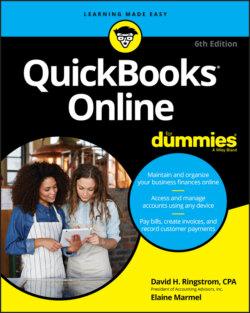Читать книгу QuickBooks Online For Dummies - Elaine Marmel, David H. Ringstrom - Страница 50
CATEGORIES, CLASSES, AND LOCATIONS … OH, MY!
ОглавлениеDon’t confuse the options you see in the Categories section of the Account and Settings dialog box (QBO classes and locations) with QBO categories. The QBO Category feature is entirely separate from the class and location features shown in the Categories section of the Account and Settings dialog box.
If you turn on the Class and Location options shown here in the Account and Settings dialog box, you can then assign classes and locations to transactions to help you further break down financial data beyond the account level. To create classes and locations, first enable them in the Account and Settings dialog box. Then choose Gear ⇒ All Lists, and click Classes to create new classes and click Locations to create new locations.
QBO categories, NOT shown in the Account and Settings dialog box (and no need to turn them on), replace sub-items and are available to users of QBO Plus to help organize item information for reporting purposes; see Chapter 4 for details.