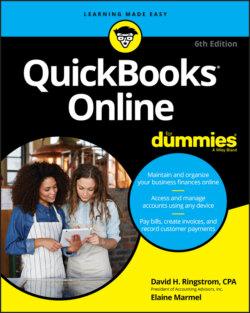Читать книгу QuickBooks Online For Dummies - Elaine Marmel, David H. Ringstrom - Страница 56
Using multiple currencies
ОглавлениеTake a brief look at the effects of creating an invoice that uses multiple currencies; creating a purchase transaction for a foreign vendor works in a similar fashion.
Suppose that you have a customer whose base currency is the Canadian dollar and your home currency is the U.S. dollar. So, in this example, when we refer to the “foreign currency,” we mean the Canadian dollar.
At this time, QBO doesn’t support letting either your employees or contractors record time entries (using either the Weekly Timesheet or the Single Time Activity) associated with a foreign currency customer.
First, create the customer: click Sales and, on the Sales page, choose Customers ⇒ New Customer. Fill in the window as you usually would with the following addition: Click the Payment and Billing tab. Then, open the This Customer Pays Me With list and select the customer’s currency. In Figure 3-24, our customer, uninspiringly named Foreign Currency, uses the Canadian Dollar. You’ll find a similar setting available when you create a new vendor.
FIGURE 3-24: Assigning a foreign currency to a new customer.
Once you save the customer, if you look at the Customer list page, you’ll see the customer listed, and, in the Currency column, you’ll see the foreign currency. Your home currency customers display your home currency.
Next, in the Invoice window, select your “foreign transaction” customer. QBO automatically displays, below the customer’s name, the two currencies (first the foreign currency and then your home currency) associated with the transaction (see Figure 3-25).
FIGURE 3-25: Creating an invoice for a customer who uses a foreign currency.
Once you add products or services to the invoice, as shown in Figure 3-26, the amounts for each line appear in the foreign currency, and totals appear in both currencies. The Balance Due on the transaction appears in the foreign (customer’s) currency so that your customer knows how much to pay.
FIGURE 3-26: An invoice for a foreign currency customer shows values in both the home and foreign currency.
Saving your first sales or purchase document for a customer or vendor using a foreign currency makes QBO automatically establish a foreign currency-related Accounts Receivable and Accounts Payable account.
Reports in QBO show values in your home currency. Figure 3-27 shows the A/R Aging Summary; the customer who uses a foreign currency is at the bottom of the screen—Nectarines of Canada.
FIGURE 3-27: Values on reports appear in your home currency.
Figure 3-28, the Balance Sheet, shows the multiple Accounts Receivable accounts QBO uses when you’ve enabled the Multicurrency feature and created a sales transaction using a foreign currency; the values on the report appear in the home currency.
FIGURE 3-28: QBO establishes separate Accounts Receivable accounts for transactions involving foreign currency customers.