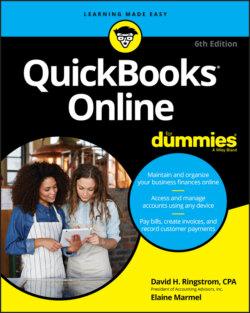Читать книгу QuickBooks Online For Dummies - Elaine Marmel, David H. Ringstrom - Страница 55
Setting up currencies
ОглавлениеAfter enabling the Multicurrency option, you’ll find an option to display the Currencies list if you click the Gear button; the Currencies option appears at the bottom of the Lists section on the Gear menu. Follow these steps to set up the currencies you need to use:
1 Choose Gear ⇒ Currencies.QBO displays the Currencies page (see Figure 3-23).
2 In the upper-right corner of the page, click Add Currency.QBO displays a drop-down list.
3 Select a currency you want to use.
4 Click Add.QBO redisplays the Currencies page with the new currency added.
FIGURE 3-23: The Currencies page.
QBO always records exchange rates, shown on the Currencies page, as the number of home currency units needed to equal one foreign currency unit. QBO downloads exchange rates every four hours from Wall Street On Demand, but you can, if you want, provide your own exchange rate. Click the Edit Currency Exchange link beside the rate you want to edit and supply the rate you want to use.